MediaMonkey for Android: Navigation: Difference between revisions
No edit summary |
No edit summary |
||
| (6 intermediate revisions by the same user not shown) | |||
| Line 4: | Line 4: | ||
|- | |- | ||
| style="font-size:95%; padding:10px 0; margin:0px; text-align:left; white-space:nowrap; color:#000;" | | | style="font-size:95%; padding:10px 0; margin:0px; text-align:left; white-space:nowrap; color:#000;" | | ||
[[MediaMonkey for Android|< Back to Online Help]] '''·''' [http://www.mediamonkey.com/support/index.php? | [[MediaMonkey for Android|< Back to Online Help]] '''·''' [http://www.mediamonkey.com/support/index.php?/Knowledgebase/List/Index/12/mediamonkey-for-android Android Knowledgebase] '''·''' [http://www.mediamonkey.com/forum/viewforum.php?f=25 Android Forum] '''·''' [http://www.mediamonkey.com/android Download] | ||
| | | | ||
| Line 19: | Line 19: | ||
|} | |} | ||
Note that when tracks are synced with MMW, views are | Note that when tracks are synced with MMW, views are assigned based on track 'Type'. If tracks aren't synced via MMW, then they are assigned to a view based on a combination of Genre (e.g. Genre=Podcast, Classical, Audiobook) and filetype (e.g. .m4b tracks are automatically assigned to the Audiobook view). | ||
== Populating the Library == | |||
The Library is populated either via Sync operations which directly update the MMA database, OR when MMA uses the Android media scanner to check for new/modified content. In either case, Options > Choose library folders determines which tracks appear within the library. | |||
== Filtering / Sorting<br> == | == Filtering / Sorting<br> == | ||
When navigating content, each view contains filters | When navigating content, each view contains filters to view a subset of items within the view. For instance, when selecting the Genre:Alternative, you can filter by Artist, Album, or just view all of the tracks. Note that items are sorted alphabetically within these views. <br> | ||
{| width="0" cellspacing="5" cellpadding="0" border="0" | |||
|- | |||
| [[Image:Mma filter genre artist.jpg]] | |||
| [[Image:Mma filter genre album.jpg]] | |||
| [[Image:Mma filter-genre-tracks.jpg]] | |||
|} | |||
<br> | |||
In contrast, when an Album is selected, tracks are sorted by track number, but when Tracks is selected, they're sorted alphabetically by Title. Similarly, Playlist display by play order and Podcasts display by date. | |||
{| width="0" cellspacing="5" cellpadding="0" border="0" | |||
|- | |||
| [[Image:Mma album.jpg]] | |||
| [[Image:Mma album-tracks.jpg]] | |||
|} | |||
Latest revision as of 14:09, 12 May 2014
|
< Back to Online Help · Android Knowledgebase · Android Forum · Download |
The Home Screen
The home screen is used to navigate content via a number of 'views'. It can be customized via the 'Personalize' option to display only the 'views' that are relevant to you.
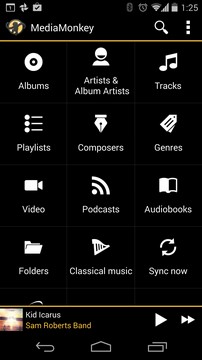
|
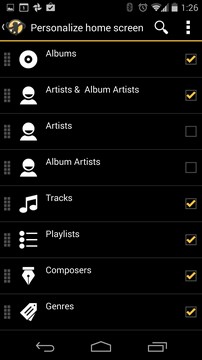
|
Note that when tracks are synced with MMW, views are assigned based on track 'Type'. If tracks aren't synced via MMW, then they are assigned to a view based on a combination of Genre (e.g. Genre=Podcast, Classical, Audiobook) and filetype (e.g. .m4b tracks are automatically assigned to the Audiobook view).
Populating the Library
The Library is populated either via Sync operations which directly update the MMA database, OR when MMA uses the Android media scanner to check for new/modified content. In either case, Options > Choose library folders determines which tracks appear within the library.
Filtering / Sorting
When navigating content, each view contains filters to view a subset of items within the view. For instance, when selecting the Genre:Alternative, you can filter by Artist, Album, or just view all of the tracks. Note that items are sorted alphabetically within these views.
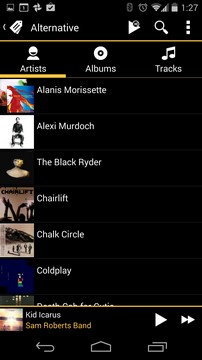
|
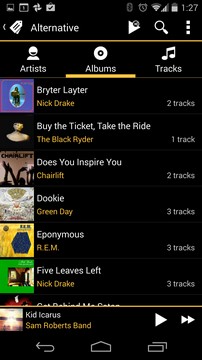
|
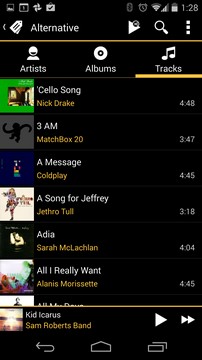
|
In contrast, when an Album is selected, tracks are sorted by track number, but when Tracks is selected, they're sorted alphabetically by Title. Similarly, Playlist display by play order and Podcasts display by date.
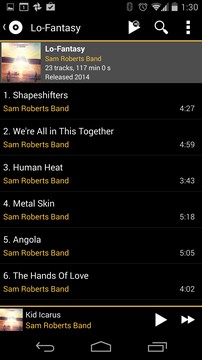
|
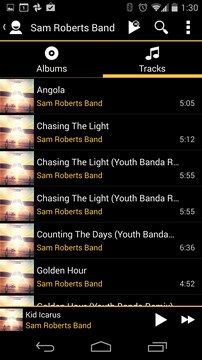
|