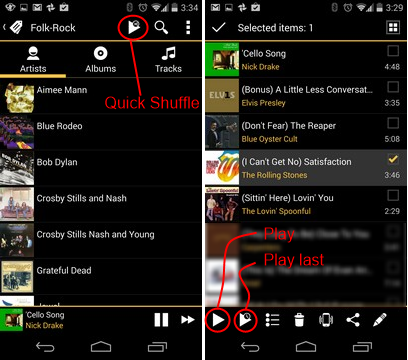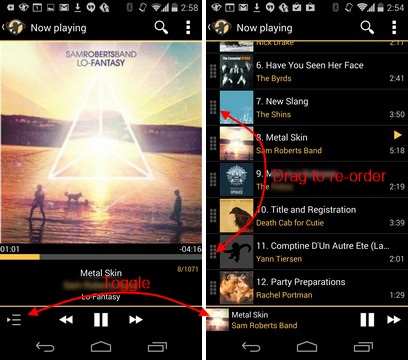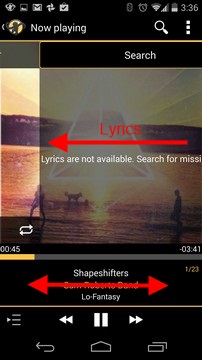MediaMonkey for Android: Playback: Difference between revisions
No edit summary |
mNo edit summary |
||
| Line 1: | Line 1: | ||
<!------------Strapline immediately below banner----------> | <!------------Strapline immediately below banner----------> | ||
{| | {| style="width:100%; background:none; margin:-.8em 0 -.7em 0;" class="plainlinks" | ||
|- | |- | ||
| style="font-size:95%; padding:10px 0; margin:0px; text-align:left; white-space:nowrap; color:#000;" | | | style="font-size:95%; padding:10px 0; margin:0px; text-align:left; white-space:nowrap; color:#000;" | | ||
| Line 38: | Line 38: | ||
To control playback when your Android phone is locked, there are a couple of options configurable via the Options menu:<br> | To control playback when your Android phone is locked, there are a couple of options configurable via the Options menu:<br> | ||
For Android < On Android < 4.0.3: 'Show MediaMonkey when screen is locked' causes the MediaMonkey Lock Screen Player to display. It's the prefered option for devices that don't have a hardcoded widget on the lockscreen.<br>On Android 4.2+: Android lock screen widgets are the only available option. You can either 'Show the default Android lock screen player' OR [https://support.google.com/nexus/answer/2781801?hl=en add a custom MediaMonkey widget to the Lock screen] | For Android < On Android < 4.0.3: 'Show MediaMonkey when screen is locked' causes the MediaMonkey Lock Screen Player to display. It's the prefered option for devices that don't have a hardcoded widget on the lockscreen.<br>On Android 4.2+: Android lock screen widgets are the only available option. You can either 'Show the default Android lock screen player' OR [https://support.google.com/nexus/answer/2781801?hl=en add a custom MediaMonkey widget to the Lock screen]<br>On Android 4.0.3 - 4.1: Player widgets can be added to the lock screen, so MMA gives the user the option of using the default lock screen widget OR using the MMA Lock Screen Player. Note that on a GS3, the default lock screen widget is in the top 1/4 of the lock screen, and shows a faded out artwork image with player controls superimposed.<br><br> | ||
On Android 4.0.3 - 4.1: Player widgets can be added to the lock screen, so MMA gives the user the option of using the default lock screen widget OR using the MMA Lock Screen Player. Note that on a GS3, the default lock screen widget is in the top 1/4 of the lock screen, and shows a faded out artwork image with player controls superimposed.<br><br> | |||
<br> | <br> | ||
Revision as of 20:40, 11 March 2014
|
< Back to Online Help · Android Knowledgebase · Android Forum · Download |
Clicking a track in any view causes that track and subsequent tracks to immediately play. Tracks that have been synced via the MediaMonkey server will include volume leveling information in the database so that volume levels won't go up & down from one track to another (note though, that if tracks aren't synced via MediaMonkey, then volume leveling information will not be in the MediaMonkey for Android database, and tracks will not play at level volume).
You can also initiate playback via:
- Quick Shuffle: to play all the tracks in the current view in random order
- Play: to play selected tracks immediately
- Play last: to play selected tracks after currently playing tracks
When you initiate playback of a set of tracks, MMA displays the 'Now Playing' tracks. Clicking the List/Artwork icons toggles between the individual track and the full list of tracks being played. The list view is most useful for viewing and re-ordering the tracks to be played.
The Now Playing artwork view has a couple of less obvious features, that are accessible after tapping the artwork or swiping.
- Rate tracks: these ratings get synced back to the MediaMonkey server when syncing.
- Shuffle tracks: causes tracks to always play in random order.
- Continuous play (for a track OR for the entire list of tracks).
- View/download lyrics: Swipe Artwork right to left.
- Change track (forward/back): Swipe title in either direction.
- Seek within a track: Press and hold prev/next to go back/forward.
To control playback when your Android phone is locked, there are a couple of options configurable via the Options menu:
For Android < On Android < 4.0.3: 'Show MediaMonkey when screen is locked' causes the MediaMonkey Lock Screen Player to display. It's the prefered option for devices that don't have a hardcoded widget on the lockscreen.
On Android 4.2+: Android lock screen widgets are the only available option. You can either 'Show the default Android lock screen player' OR add a custom MediaMonkey widget to the Lock screen
On Android 4.0.3 - 4.1: Player widgets can be added to the lock screen, so MMA gives the user the option of using the default lock screen widget OR using the MMA Lock Screen Player. Note that on a GS3, the default lock screen widget is in the top 1/4 of the lock screen, and shows a faded out artwork image with player controls superimposed.