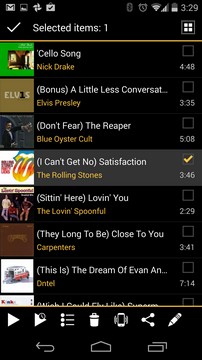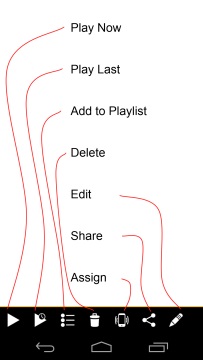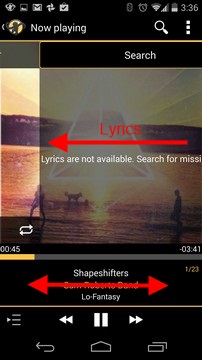MediaMonkey for Android: Working with Tracks/Playlists: Difference between revisions
No edit summary |
No edit summary |
||
| (5 intermediate revisions by the same user not shown) | |||
| Line 1: | Line 1: | ||
<!------------Strapline immediately below banner----------> | <!------------Strapline immediately below banner----------> | ||
{| style="width:100%; background:none; margin:-.8em 0 -.7em 0; | {| class="plainlinks" style="width:100%; background:none; margin:-.8em 0 -.7em 0;" | ||
|- | |- | ||
| style="font-size:95%; padding:10px 0; margin:0px; text-align:left; white-space:nowrap; color:#000;" | | | style="font-size:95%; padding:10px 0; margin:0px; text-align:left; white-space:nowrap; color:#000;" | | ||
[[MediaMonkey for Android|< Back to Online Help]] '''·''' [http://www.mediamonkey.com/support/index.php? | [[MediaMonkey for Android|< Back to Online Help]] '''·''' [http://www.mediamonkey.com/support/index.php?/Knowledgebase/List/Index/12/mediamonkey-for-android Android Knowledgebase] '''·''' [http://www.mediamonkey.com/forum/viewforum.php?f=21 Android Forum] '''·''' [http://www.mediamonkey.com/android Download] | ||
| | | <br> | ||
|} | |} | ||
To perform an action on any tracks or playlists, press and hold the track or playlist to activate the context menu. | To perform an action on any tracks or playlists, press and hold the track or playlist to activate the context menu. Additional tracks can be selected individually using the checkboxes or via the 'select all' / 'select none' icon at the top.<br> | ||
[[Image:MMA selection.jpg]] [[Image:MMA context commands.jpg]]<br> | |||
<br> | |||
The context menu has the following commands available:<br> | |||
Play Now: Plays the selected tracks after clearing the Now Playing list.<br> | |||
Play Last: Plays the selected tracks after the Now Playing tracks.<br> | |||
Add to Playlist: Adds the selected tracks to a playlist.<br> | |||
Delete: Deletes selected tracks from the device OR removes them from a playlist.<br> | |||
Assign: Assigns the selected track to the ringer, a contact, or an alarm. Note: this function will prompt you to install an additional module. | |||
Share: Shares the selected tracks using other apps (e.g. Dropbox, Google Drive, email, etc.).<br> | |||
Edit: Edits the properties of the selected tracks. Note that Lyrics are viewed and edited via Lyrics viewer which is accessible via the Now Playing dialog. Missing lyrics can also be looked up automatically as tracks are played via Options > Auto search / Auto save.<br> | |||
[[Image:MMA properties.jpg]] [[Image:MMA now playing swipe.jpg]] | |||
Latest revision as of 14:09, 12 May 2014
|
< Back to Online Help · Android Knowledgebase · Android Forum · Download |
To perform an action on any tracks or playlists, press and hold the track or playlist to activate the context menu. Additional tracks can be selected individually using the checkboxes or via the 'select all' / 'select none' icon at the top.
The context menu has the following commands available:
Play Now: Plays the selected tracks after clearing the Now Playing list.
Play Last: Plays the selected tracks after the Now Playing tracks.
Add to Playlist: Adds the selected tracks to a playlist.
Delete: Deletes selected tracks from the device OR removes them from a playlist.
Assign: Assigns the selected track to the ringer, a contact, or an alarm. Note: this function will prompt you to install an additional module.
Share: Shares the selected tracks using other apps (e.g. Dropbox, Google Drive, email, etc.).
Edit: Edits the properties of the selected tracks. Note that Lyrics are viewed and edited via Lyrics viewer which is accessible via the Now Playing dialog. Missing lyrics can also be looked up automatically as tracks are played via Options > Auto search / Auto save.