WebHelp:Podcasts/5.0: Difference between revisions
(Created page with " {{WebHelpHeader|Using Podcasts}} Podcasts are Audio/Video feeds made up of episodes that are published periodically. Episodes can be subscribed to, or listened to without su...") |
mNo edit summary |
||
| (21 intermediate revisions by the same user not shown) | |||
| Line 1: | Line 1: | ||
[[Main Page|Wiki Home]] > [[{{WebHelp:Links|Content}}|MediaMonkey 5 Help]] > [[{{WebHelp:Links|Web-based_Audio}}|Web Based Media]] > Podcasts | |||
Podcasts are Audio/Video feeds made up of | |||
---- | |||
{{WebHelpHeader|Podcasts}} | |||
== Introduction == | |||
Podcasts are Audio/Video feeds made up of Episodes that are published periodically by a Podcaster. Podcasts can be subscribed to in MediaMonkey and set to download new Episodes automatically. 2 Podcast sub-nodes in the MediaMonkey [[{{WebHelp:Links|Exploring Tracks}}#Interface|Media Tree]] are used to manage Podcasts: | |||
* '''Subscriptions''' subnode | |||
** Contains all subscribed Podcasts currently in the MediaMonkey Library. | |||
** Each Subscription will show the Episodes that have been published for the Podcast Subscription | |||
* '''Podcast Directories''' subnode | |||
** This contains a directory of Podcasts that can be browsed and subscribed to. Podcast Directories can be imported or exported via OPML files. | |||
== Podcast Options == | |||
You can set the global Podcast options under '''Tools > Options > Downloads/Podcasts''' from the Main Menu. This includes:[[File:Wiki-MM5 Options Podcasts.jpg|808px|center|MediaMonkey Options Podcasts]]<br><br> | |||
* Update frequency, choose one of the available automatic update options or set it to manually. | |||
* Download location, set where MediaMonkey should download the Episodes using [[{{WebHelp:Links|Configuring_Directory_and_File_Formats}}|Masks]]. | |||
* Global download option, set which and how many Episodes should be downloaded for the Podcast Subscription. | |||
* Global delete options, set if and how Episodes should be automatically deleted. | |||
* Tagging option, Enable ''On download, tag episodes based on data from podcast feed'' if you want to overwrite tags in the files themselves with tags supplied in the Subscription feed about the file. Enable ''Keep updating episode data by feed data (slower)'' if you want to update the tags of non-downloaded Episodes on each update of the Subscription. This will override any changes you've made to those tags. | |||
* Show removed Episodes, the ''Show removed episode links'' option will remove the file if an Episode is deleted, but not the Episode entry in the Podcast Subscription if enabled. This would allow you to play/download the Episode in the future. | |||
== Subscribing and Listening to Podcasts == | == Subscribing and Listening to Podcasts == | ||
MediaMonkey allows you to easily subscribe to Podcasts, using | MediaMonkey allows you to easily subscribe to Podcasts so their Episodes can be listened to or downloaded: | ||
# Find a Podcast Publisher on the internet that you'd like to subscribe to. | |||
## Locate the Podcast feed URL. This can come as an XML or RSS file. | |||
## Copy the feed's URL, right-click on the '''Podcast''' node and click ''Subscribe to new Podcast''. Paste the Podcast URL into the subscription dialog.[[File:Wiki-MM5 Podcast Subscription Settings.jpg|536px|center|Podcast Subscription Settings]]<br><br> | |||
## Alternatively, open the associated .pcast file with your browser, which will cause MediaMonkey subscribe dialog to open up. | |||
# Choose custom Subscription rules for the Podcast if desired to define how Episodes should be downloaded, and when they should be removed. Default rules are set under '''Tools > Options > Downloads/Podcasts''' from the Main Menu. | |||
The Podcast Episodes will begin to download according to the rules you set. MediaMonkey will periodically check for new Episodes based on the update rules you set under '''Tools > Options > Downloads/Podcasts''' from the Main Menu. You can also manually trigger an update of all subscribed podcasts by right-clicking on the '''Podcast''' node and using ''Update all Podcasts'' or using right click on an individual Subscription and using ''Update podcast'' to only update that selected Subscription. | |||
To [[{{WebHelp:Links|Playing_Audio_Tracks}}|play]] the Podcast Episode, you can double-click the relevant Episode File in the Podcast node. The Episode doesn't need to have been downloaded previously to be able to play it. | |||
== Importing and Exporting Podcasts Directories == | |||
If you have a collection of Podcasts that you wish to import into MediaMonkey, you can do so by importing an OPML file. Right-click on the '''Podcasts > Podcast Directories''' node and click ''Add Directory'' from the Context Menu. The directory will then appear and from allow you to subscribe to individual Podcasts with the Podcast Directory. | |||
If you wish to export your Podcasts as an OPML file, you can do so via '''Edit > Podcasts > Export subscribed Podcasts''' from the Main Menu which will create an OPML file of all your subscribed Podcasts. | |||
== Associating Existing Episode Files with a Podcast Subscription == | |||
Before subscribing to a Podcast (unsubscribe the Podcast if it is subscribed to): | |||
# Move all Episode files to the folder the Podcast Episodes will be downloaded to | |||
# Subscribe to the Podcast | |||
This will associate any previously downloaded Episode files with the Podcast subscription. | |||
== | == Notes == | ||
* Podcast Subscriptions will only show those Episodes that are on the Subscription Feed. This may mean that older Episodes aren't made available by the Publisher of the Subscription and thus aren't shown in MediaMonkey. | |||
* iTunes/Spotify Podcast feeds are only compatible with their respective applications. Check with the Podcast publisher if they provide a Podcast subscription URL compatible with RSS/XML compatible Podcast Applications. | |||
* Deleted Podcast Episodes won't automatically re-download when they match the automatic download criteria. Deleted Episodes need to be manually downloaded if you want to have them downloaded again. | |||
{{WebHelpFooter}} | |||
Latest revision as of 23:27, 10 March 2021
Wiki Home > MediaMonkey 5 Help > Web Based Media > Podcasts
Introduction
Podcasts are Audio/Video feeds made up of Episodes that are published periodically by a Podcaster. Podcasts can be subscribed to in MediaMonkey and set to download new Episodes automatically. 2 Podcast sub-nodes in the MediaMonkey Media Tree are used to manage Podcasts:
- Subscriptions subnode
- Contains all subscribed Podcasts currently in the MediaMonkey Library.
- Each Subscription will show the Episodes that have been published for the Podcast Subscription
- Podcast Directories subnode
- This contains a directory of Podcasts that can be browsed and subscribed to. Podcast Directories can be imported or exported via OPML files.
Podcast Options
You can set the global Podcast options under Tools > Options > Downloads/Podcasts from the Main Menu. This includes:
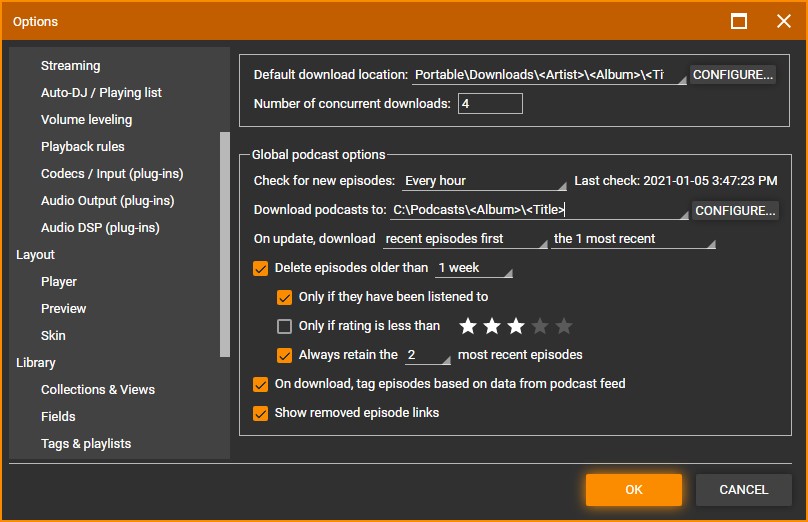
- Update frequency, choose one of the available automatic update options or set it to manually.
- Download location, set where MediaMonkey should download the Episodes using Masks.
- Global download option, set which and how many Episodes should be downloaded for the Podcast Subscription.
- Global delete options, set if and how Episodes should be automatically deleted.
- Tagging option, Enable On download, tag episodes based on data from podcast feed if you want to overwrite tags in the files themselves with tags supplied in the Subscription feed about the file. Enable Keep updating episode data by feed data (slower) if you want to update the tags of non-downloaded Episodes on each update of the Subscription. This will override any changes you've made to those tags.
- Show removed Episodes, the Show removed episode links option will remove the file if an Episode is deleted, but not the Episode entry in the Podcast Subscription if enabled. This would allow you to play/download the Episode in the future.
Subscribing and Listening to Podcasts
MediaMonkey allows you to easily subscribe to Podcasts so their Episodes can be listened to or downloaded:
- Find a Podcast Publisher on the internet that you'd like to subscribe to.
- Locate the Podcast feed URL. This can come as an XML or RSS file.
- Copy the feed's URL, right-click on the Podcast node and click Subscribe to new Podcast. Paste the Podcast URL into the subscription dialog.

Podcast Subscription Settings - Alternatively, open the associated .pcast file with your browser, which will cause MediaMonkey subscribe dialog to open up.
- Choose custom Subscription rules for the Podcast if desired to define how Episodes should be downloaded, and when they should be removed. Default rules are set under Tools > Options > Downloads/Podcasts from the Main Menu.
The Podcast Episodes will begin to download according to the rules you set. MediaMonkey will periodically check for new Episodes based on the update rules you set under Tools > Options > Downloads/Podcasts from the Main Menu. You can also manually trigger an update of all subscribed podcasts by right-clicking on the Podcast node and using Update all Podcasts or using right click on an individual Subscription and using Update podcast to only update that selected Subscription.
To play the Podcast Episode, you can double-click the relevant Episode File in the Podcast node. The Episode doesn't need to have been downloaded previously to be able to play it.
Importing and Exporting Podcasts Directories
If you have a collection of Podcasts that you wish to import into MediaMonkey, you can do so by importing an OPML file. Right-click on the Podcasts > Podcast Directories node and click Add Directory from the Context Menu. The directory will then appear and from allow you to subscribe to individual Podcasts with the Podcast Directory.
If you wish to export your Podcasts as an OPML file, you can do so via Edit > Podcasts > Export subscribed Podcasts from the Main Menu which will create an OPML file of all your subscribed Podcasts.
Associating Existing Episode Files with a Podcast Subscription
Before subscribing to a Podcast (unsubscribe the Podcast if it is subscribed to):
- Move all Episode files to the folder the Podcast Episodes will be downloaded to
- Subscribe to the Podcast
This will associate any previously downloaded Episode files with the Podcast subscription.
Notes
- Podcast Subscriptions will only show those Episodes that are on the Subscription Feed. This may mean that older Episodes aren't made available by the Publisher of the Subscription and thus aren't shown in MediaMonkey.
- iTunes/Spotify Podcast feeds are only compatible with their respective applications. Check with the Podcast publisher if they provide a Podcast subscription URL compatible with RSS/XML compatible Podcast Applications.
- Deleted Podcast Episodes won't automatically re-download when they match the automatic download criteria. Deleted Episodes need to be manually downloaded if you want to have them downloaded again.
| English |
Additional Help: Knowledge Base | Forum | MediaMonkey Support | MediaMonkey for Android Help | MediaMonkey 5 Help | MediaMonkey 4 Help