WebHelp:Clearing the Library: Difference between revisions
mNo edit summary |
mNo edit summary |
||
| (3 intermediate revisions by the same user not shown) | |||
| Line 19: | Line 19: | ||
* [[WebHelp:Setting_UPnP_DLNA_Media_Servers|Media Sharing]] settings | * [[WebHelp:Setting_UPnP_DLNA_Media_Servers|Media Sharing]] settings | ||
See [[{{WebHelp:Links|About Track Properties}}| | See [[{{WebHelp:Links|About Track Properties}}|File Properties & Tag Formats]]] for complete details what information isn't saved to the file tags. | ||
| Line 25: | Line 25: | ||
[[File:Wiki-MM2024 Manage Database.png|center|Manage database dialog]] | [[File:Wiki-MM2024 Manage Database.png|center|Manage database dialog]] | ||
To clear the database use '''File > Manage database''' from the Main Menu and click ''Clear database'' to empty the MediaMonkey Library. | To clear the database use '''File > Manage database''' from the Main Menu and click ''Clear database'' to empty the MediaMonkey Library. | ||
Alternatively you can manually remove the [https://www.mediamonkey.com/support/knowledge-base/mediamonkey-install-config/modifying-the-mediamonkey-db-and-ini-files/ MediaMonkey database file] when MediaMonkey is closed to clear the MediaMonkey Library. A new database will be created when MediaMonkey is started. | |||
== Related == | |||
* [[{{WebHelp:Links|About Track Properties}}|File Properties & Tag Formats]]] | |||
* [[{{WebHelp:Links|Backing up the Library}}|Managing the MediaMonkey Database]] | |||
{{WebHelpFooter}} | {{WebHelpFooter}} | ||
Latest revision as of 17:48, 3 July 2024
Wiki Home > MediaMonkey 2024 Help > Clearing the Library
What it Does
This command will completely, and unrecoverably delete all of the data stored in your Library. It will not delete any of your media files, however, it should still be used with caution, as there is some information stored within the database that is not stored within file tags. More specifically, the following data is stored in the database only:
- Playlists and AutoPlaylists
- Play History
- Unsaved Tags
- Podcast Subscriptions
- Devices & Services settings
- Collections settings
- Media Sharing settings
See File Properties & Tag Formats] for complete details what information isn't saved to the file tags.
Clear Database
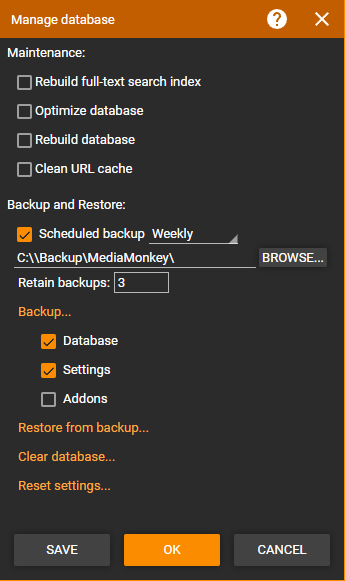
To clear the database use File > Manage database from the Main Menu and click Clear database to empty the MediaMonkey Library.
Alternatively you can manually remove the MediaMonkey database file when MediaMonkey is closed to clear the MediaMonkey Library. A new database will be created when MediaMonkey is started.
Related
| English |
Additional Help: Knowledge Base | Forum | MediaMonkey Support | MediaMonkey for Android Help | MediaMonkey 5 Help | MediaMonkey 4 Help
