Keyboard Shorcuts
Wiki Home > MediaMonkey 2024 Help > Reference Information > Keyboard Shorcuts
Keyboard Shortcuts
MediaMonkey can help you work more efficiently with your media Library with the following keyboard shortcuts. Keyboard Shortcuts can be customized from Tools > Options > Hotkeys from the Main Menu.
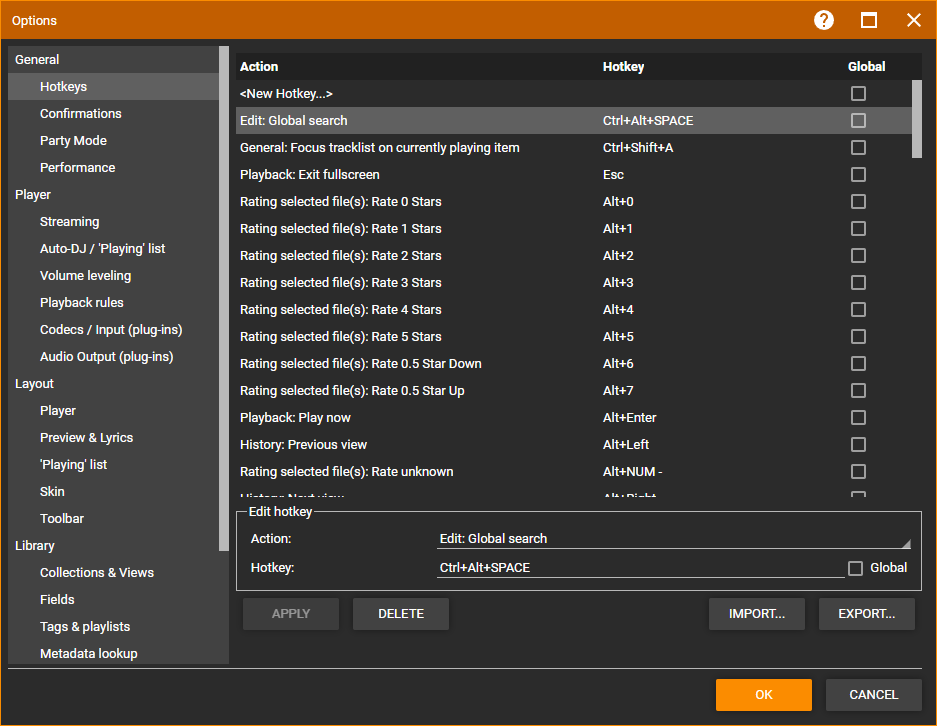
Global Hotkeys
When setting a Hotkey as Global the Hotkey can be used when MediaMonkey is not the active window. Enable the Global checkbox to make a Hotkey global.
Editing Hotkeys
To edit Hotkeys go to Tools > Options > Hotkeys from the Main Menu. You can edit any existing Hotkeys to change the keyboard shortcut assigned. Select the Action you wish to modify at which point it will be shown in the Edit hotkey section. Put the cursor in the Hotkey field and press any keyboard shortcut key combination you want to assign to the Action. Click the APPLY button to save the changes.
Adding a new Hotkey
To add Hotkeys go to Tools > Options > Hotkeys from the Main Menu. Select the <New Hotkey...> entry. In the Edit hotkey section you can choose which Action you wan to add and then put the cursor in the Hotkey field and press any keyboard shortcut key combination you want to assign to the Action. Click the APPLY button to save the changes.
Export/Import Hotkeys
You can export using Export your Hotkeys and import them using Import if you want to take your hotkeys to a new installation of MediaMonkey. Go to Tools > Options > Hotkeys to export or import hotkeys.
Multimedia Keyboard Shortcuts
The following keys on multimedia keyboards can be used to control MediaMonkey:
- Play / Pause / Stop
- Previous Track / Next Track
- Volume Up / Volume Down
- Search
- Previous View / Next View / Refresh
Standard Keyboard Shortcuts
The following shortcuts can be accessed via a standard keyboard from within MediaMonkey. Many of these can be altered by changing the Hotkeys configuration via Tools > Options > Hotkeys
| Action | Key Combination |
|---|---|
| Play / Pause | <Ctrl><p> |
| Previous Track (back) | <Ctrl><b> or <Ctrl><Alt><¬> |
| Next Track (forward) | <Ctrl><n> or <Ctrl><Alt><®> |
| Back 5 Seconds | <Shift><Ctrl><b> |
| Forward 5 Seconds | <Shift><Ctrl><n> |
| Stop | <Ctrl><o> |
| Volume Up | <Ctrl><Alt><Up Arrow> |
| Volume Down | <Ctrl><Alt><¯> |
| Play (selected Tracks) Now (can be changed by modifying 'Double-click action') | <Enter> |
| Play (selected Track) Now - Alternate (see Player Configuration) |
<Alt><Enter> |
| Play (selected Tracks) After Others | <Ctrl><Enter> |
| Play (selected Tracks) Next | <Shift><Ctrl><Enter> |
| Edit Properties of selected Tracks | <Shift><Enter> |
| Advance Track in Property Editor | <Alt><Right arrow> |
| Previous Track in Property Editor | <Alt><Left arrow> |
| Delete Selected Tracks (recycle bin) | <Delete> |
| Permanently Delete Selected Tracks | <Shift><Delete> |
| Select First Track | <Home> |
| Select Last Track | <End> |
| Select All Tracks | <Ctrl><a> |
| Search | <Ctrl><f> or <F3> |
| Auto-Tag from Amazon | <Ctrl>-<l> |
| Auto-Tag from filename | <Ctrl>-<q> |
| Auto-Organize | <Ctrl>-<r> |
| Synchronize Tags | <Ctrl>-<s> |
| Rip Audio CD | <Shift><Ctrl><r> |
| Convert Audio Format | <Shift><Ctrl><c> |
| Burn Audio CD | <Shift><Ctrl><d> |
| Save Preview | <Shift><Ctrl><p> |
| Previous node back | <Alt><Left> |
| Previous node forward | <Alt><Right> |
| Resize Columns | <Ctrl><Numpad+> |
| Refresh View | <F5> |
| Refresh play order to match sort order (in Playlist nodes) | <Alt><F5> or <Ctrl><Alt><F5> |
| Show Now Playing node | <F6> |
| Show Library node (collapsed) | <F7> or <Alt><Home> |
| Show Artists node | <F8> |
| Show Albums node | <F9> |
| Show Genre node | <F10> |
| Show Year node | <F11> |
| View Album Art (toggle) | <Ctrl><Alt><a> |
| View Properties editor (toggle) | <Ctrl><Alt><p> |
| View Player (toggle) | <Ctrl><Alt><l> |
| View Now Playing dialog (toggle) | <Ctrl><Alt><n> |
| View Visualization (toggle) | <Ctrl><Alt><v> |
| View Equalizer (toggle) | <Ctrl><Alt><e> |
| Switch to Party Mode (toggle) | <Ctrl><Alt><m> |
Related
| English |
Additional Help: Knowledge Base | Forum | MediaMonkey Support | MediaMonkey for Android Help | MediaMonkey 5 Help | MediaMonkey 4 Help