Search
Wiki Home > MediaMonkey 2024 Help > Navigating the Library > Search
Introduction
MediaMonkey offers several different methods to search for media files within the MediaMonkey Library. You can use the Search Bar for a quick search, Contextual Search to search within the displayed media files in the Filelisting or Advanced Search to use complex Criteria to fine tune the search results.
Search Bar
The Search Bar allows you to search the Entire Library for files in the MediaMonkey Library, or MusicBrainz for a sample of tracks available. Select YouTube to get the results from MusicBrainz and if you play a file MediaMonkey will attempt to locate a matching YouTube video for it. Use the Search icon in the toolbar to open the Search Bar. You can choose from a Global Search which will search the full MediaMonkey Library or Advanced search to use complex Criteria.
For most searches, just enter your search criteria in the Search Bar and MediaMonkey will search most commonly used fields for the relevant media files.
To configure which fields are searched, and set default search parameters go to Tools > Options > Search from the Main Menu:
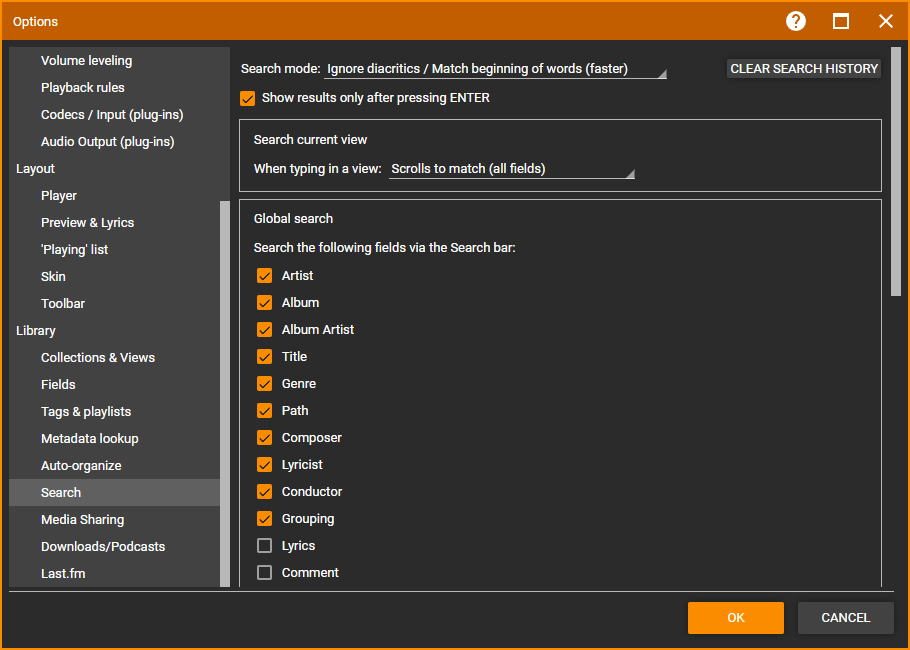
- Search mode set to:
- Ignore diacritics / Match beginning of words (faster) will not find André Rieu when searching ndre Rie (you'll need to search for Andre Rie as search needs the start of the word, however you don't need the full word or use the specific special character).
- Ignore diacritics / Search whole words only (faster) will not find André Rieu when searching Andre Rie (you'll need to search for Andre Rieu as search matches full words, however you don't have the use the specific special character).
- Respect diacritics / Match within words will not find André Rieu when searching Andre Rie or ndre Rie (you'll need to search for André Rie or ndré Rie to find a André Rieu as search matches special characters).
- Respect diacritics / Search whole words only will not find André Rieu when searching Andre Rie or André Rie (you'll need to search for André Rieu as search matches full words and special characters).
- Clear search history allows you to remove previously entered searches.
- Show results only after pressing Enter will disable search as you type. This can speed up search as it is not executed after each character you type/delete.
- Search current view controls how the Contextual Search searches within the Filelisting.
- Search the following fields via the Search bar allows you to select which fields should be included in the search when using the Search Bar. The more fields you enable the slower the search.
Search Logical Operators
The logical operators described below can fine-tune your results (Settings under Tools > Options > Search from the Main Menu affect these operators).
| Search Term | Search Results |
| A | Media files with A or á. For example a search for Derulo will return media files by 'Jason Derulo' and 'Derülo' |
| +A | Media files with A only (case sensitive). For example a search for Derulo will return media files by 'Jason Derulo' but not 'Derülo' |
| "A b" | Media files with A B only. This is useful when you want an exact match using multiple values, like finding media files by 'The The' using "The The". |
| A B A AND B |
Media files with A and B. For example to find media files from 'U2' with the Genre 'Pop' search for U2 AND Pop. |
| A OR B A ; B |
Media files with either A or B. For example to find media files where Genre is 'Children' or 'Kids' search for Children OR Kids. |
| A NOT B A -B |
Media files with A and not B. For example to find media files where Genre is 'Pop', but not 'Christmas' search for Pop NOT Christmas. |
| A OR B C OR D -E | Media files with (A OR B) AND (C OR D) NOT E. OR has precedence over AND and NOT. |
| <Field>: | Limits the search to a particular field. Valid fields include: 'Actor', 'Actors', 'Artist', 'Album', 'AlbumArtist', 'Album Artist', 'Composer', 'Conductor', 'Comment', 'Copyright', custom 1 / custom1, custom 2 / custom2, custom 3 / custom3, custom 4 / custom4, custom 5 / custom5, custom 6 / custom6, custom 7 / custom7, custom 8 / custom8, custom 9 / custom9, custom 10 / custom10, 'Director', 'Encoder', 'Genre', 'Grouping', 'Lyricist', 'Lyrics', 'OriginalArtist', 'Original Artist', 'OriginalTitle', 'Original Title', 'OriginalLyricist', 'Original Lyricist', 'Path', 'Producer', 'Publisher', 'Series', 'Screenwriter', 'Title', 'Mood', 'Tempo', 'Occasion', 'Quality', 'InvolvedPeople', 'Involved People', 'Year', 'Origdate', 'Original Date', 'Rating', 'Bpm', 'Disc#', 'Disc number', 'Track', 'Track#', 'Length', 'Bitrate', 'Frequency', 'Played', 'Played #', 'Lastplayed', 'Last Played', 'Channels', 'Leveling'. |
| Artist:A | Finds media files with Artist = A. Other supported fields are: Artist, Album, Album Artist / AlbumArtist, Title, Genre, Path, Composer, Disc#, Lyricist, Conductor, Grouping, Lyrics, Comment, custom 1 / custom1, custom 2 / custom2, custom 3 / custom3, custom 4 / custom4, custom 5 / custom5, custom 6 / custom6, custom 7 / custom7, custom 8 / custom8, custom 9 / custom9, custom 10 / custom10, Original Artist / OriginalArtist, Original Title / OriginalTitle, Original Lyricist / OriginalLyricist, Publisher, Encoder, Copyright, Mood, Tempo, Occasion, Quality, Involved People / InvolvedPeople. |
| Year:X..Y | Finds media files with Year ranging X to Y. Other supported fields are: Year, Original Date / origdate, Rating, bpm, Disc, Track, Length, Bitrate, Frequency, Played# / played, Last Played / lastplayed, Channels, Leveling. |
| Rating: X.. | Finds media files with rating of X stars or greater. |
| ',', ':', '.', '_', '(', ')', '[', ']', '&', '@', '#', ' ', '*', '!', '-', ';' | Searches for special characters: returns media files with the special character. Search for special characters embedded in a string e.g. 'Help!' : Ignores the special character, and returns all media files containing 'Help'. Search for "Help!" : Finds an exact match (doesn't ignore the special character). Searches for drive letters (e.g. C: or C:\) are an exception--the ':' is not ignored. |
Advanced Search
Advanced search allows you to search the entire library by any set of criteria. To do this:

- Click the Search icon, then the down arrow next to search and select Advanced Search.
- Click the '+' icon, and select the Criteria you would like to search for. You can add multiple Criteria to refine the search results. Keep in mind that:
- For any individual Criteria, if you select multiple values (e.g. Tempo is Fast, Very Fast), the search will find any file where Tempo is Fast or Very Fast.
- If you select multiple Criteria (e.g. one criteria is Artist=Police and another Genre=Rock), then the criteria can be additive or not, depending on whether you choose 'All' or 'Any' criteria to be matched.
If you wish to save the search results, use the Advanced Search 3-dot (⋮) menu icon to Save as AutoPlaylist.
Note: For date-based searches such as tracks between 1978 and today, you can use the value of 'Present'. e.g. search for tracks between '1978' and 'Present'.
Contextual Search
When viewing files in the Filelisting you can type to start a contextual search which will be shown right of the breadcrumbs navigation under the Main Menu. Alternatively you can set the Search to Search current view to open the Contextual Search. The Contextual search will search within the current displayed list of Media Files in the Filelisting. The Contextual Search has two modes, accessible from the menu using the down arrow icon next to the Contextual Search box:
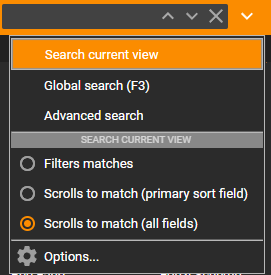
- Filters matches which will show only media files matching the Contextual Search value
- Scrolls to match (primary sort field) which will select the media file that matches the Contextual Search value for the field the Filelisting is sorted on (in case of multi-sort, the first field sorted on). Use the Up/Down arrow icons in the Contextual Search to highlight the previous/next match.
- Scrolls to match (all fields) which will select the media file that matches the Contextual Search value for any field displayed in the Filelisting. Use the Up/Down arrow icons in the Contextual Search to highlight the previous/next match.
Find More from Same
In cases where you are browsing a particular File and want to quickly see related Files, such as those by the same Artist, in the same Genre, Album, Year, or Folder, you can quickly find the related Files using Find More from Same. Right click on the File and use Find More from Same from the Context Menu. This will navigate you to the matching node in the same Collection in the Media Tree.
If you want MediaMonkey to open the corresponding node in the Media Tree you'll need to enable Show all subnodes and Focus tree nodes when browsing using the ⋮ symbol in the Media Tree.
Find More from Same also allows you to open the selected file location in File Explorer when using Find More from Same > Folder (Explorer). With Find More from Same > Folder (All) MediaMonkey will open the file's location in the Folders node in the Media Tree, whereas Find More from Same > Folder (Library) will open the location in the Collections > Location sub-node in the Media Tree.
Note, Find More from Same > Artist takes you to the Artist results showing both matching Artists and Album Artists.
Related
| English |
Additional Help: Knowledge Base | Forum | MediaMonkey Support | MediaMonkey for Android Help | MediaMonkey 5 Help | MediaMonkey 4 Help