WebHelp:Net Radio/5.0: Difference between revisions
(Created page with " {{WebHelpHeader|Internet Radio}} MediaMonkey will play most Shoutcast or Icecast streams. There are several ways to do so: # In the Net Radio node, click a directory and th...") |
m (Changed "an" to "a" in first paragraph. Changed "now" to "know" in second paragraph. Stopped run-on sentence by ending in it at "from." and started new sentence on "Then" in second paragraph. Also reworded "to know the URL the stream is streamed from" to "to know the URL of the stream.") |
||
| (15 intermediate revisions by one other user not shown) | |||
| Line 1: | Line 1: | ||
[[Main Page|Wiki Home]] > [[{{WebHelp:Links|Content}}|MediaMonkey 5 Help]] > [[{{WebHelp:Links|Web-based_Audio}}|Web Based Media]] > Internet Streams | |||
MediaMonkey | |||
---- | |||
< | {{WebHelpHeader|Internet Streams}} | ||
== Introduction == | |||
MediaMonkey will play most Shoutcast or Icecast radio streams and generally can stream from a URL if the file formats on the stream are supported by MediaMonkey. ''Note: TS streams from cable or OTA boxes are not supported by MediaMonkey.'' | |||
== Opening a Stream == | |||
To play an internet stream you'll need to know the URL of the stream. Then use '''File > Open URL or File''' from the Main Menu and enter the URL of the Internet Radio stream URL. A standard stream can be in various forms:[[File:Wiki-MM5 Open URL or File.jpg|516px|center]]<br><br> | |||
* A standard stream: ''<span>ht</span>tp://64.236.34.196:80/stream/1048'' | |||
* A password protected stream: ''<span>ht</span>tp://userame:password@192.168.2.2:9000/stream.mp3'' | |||
* A remote .mp3 or .m3u link: ''http://www.radioparadise.com/musiclinks/rp_128.m3u'' | |||
== Saving a Stream == | |||
To save an Internet Steam add it to a [[{{WebHelp:Links|Using Playlists}}|Playlist]]. Use right click on the stream from [[{{WebHelp:Links|Now Playing}}|Playing]] and select '''Send To > Playlists''' from the Context Menu and then select an existing or new [[{{WebHelp:Links|Using Playlists}}|Playlist]] the Internet Stream should be added to. | |||
== Related == | |||
* [[{{WebHelp:Links|Playing_Audio_Tracks}}|Playing Media Files with MediaMonkey]] | |||
* [[{{WebHelp:Links|Player}}|The MediaMonkey Player]] | |||
* [[{{WebHelp:Links|Setting_UPnP_DLNA_Media_Servers}}|Sharing/Casting your MediaMonkey Library with UPnP (DLNA)/Chromecast]] | |||
* [[{{WebHelp:Links|Using Playlists}}|Playlists]] | |||
{{WebHelpFooter}} | |||
Latest revision as of 14:38, 9 July 2023
Wiki Home > MediaMonkey 5 Help > Web Based Media > Internet Streams
Introduction
MediaMonkey will play most Shoutcast or Icecast radio streams and generally can stream from a URL if the file formats on the stream are supported by MediaMonkey. Note: TS streams from cable or OTA boxes are not supported by MediaMonkey.
Opening a Stream
To play an internet stream you'll need to know the URL of the stream. Then use File > Open URL or File from the Main Menu and enter the URL of the Internet Radio stream URL. A standard stream can be in various forms:
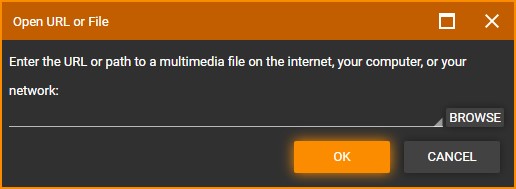
- A standard stream: http://64.236.34.196:80/stream/1048
- A password protected stream: http://userame:password@192.168.2.2:9000/stream.mp3
- A remote .mp3 or .m3u link: http://www.radioparadise.com/musiclinks/rp_128.m3u
Saving a Stream
To save an Internet Steam add it to a Playlist. Use right click on the stream from Playing and select Send To > Playlists from the Context Menu and then select an existing or new Playlist the Internet Stream should be added to.
Related
- Playing Media Files with MediaMonkey
- The MediaMonkey Player
- Sharing/Casting your MediaMonkey Library with UPnP (DLNA)/Chromecast
- Playlists
| English |
Additional Help: Knowledge Base | Forum | MediaMonkey Support | MediaMonkey for Android Help | MediaMonkey 5 Help | MediaMonkey 4 Help