WebHelp:Getting Track Information from the Internet/5.0: Difference between revisions
mNo edit summary |
mNo edit summary |
||
| Line 22: | Line 22: | ||
* ''Allow compilations'' which will allow files to be matched to compilation albums. | * ''Allow compilations'' which will allow files to be matched to compilation albums. | ||
[[File:Wiki-MM5 Auto-Tag.jpg|1000px|center|MM5 Auto-Tag dialog]] | [[File:Wiki-MM5 Auto-Tag.jpg|1000px|center|MM5 Auto-Tag dialog]] | ||
== Lookup Commercial Audio CD Information == | == Lookup Commercial Audio CD Information == | ||
Revision as of 18:04, 14 December 2020
Wiki Home > MediaMonkey 5 Help > Editing Files > Online Lookup of File Information
Auto-Tag
If you have media files that are missing information or Artwork, you can lookup and import the missing information by using Tools > Auto-Tag from the Main Menu on selected files. Use this tool with caution, once it tags your media files there is no undo.
Auto-Tag Settings
Under Tools > Options > Metadata lookup from the Main Menu there are settings that control how Auto-Tag looks up media file information.
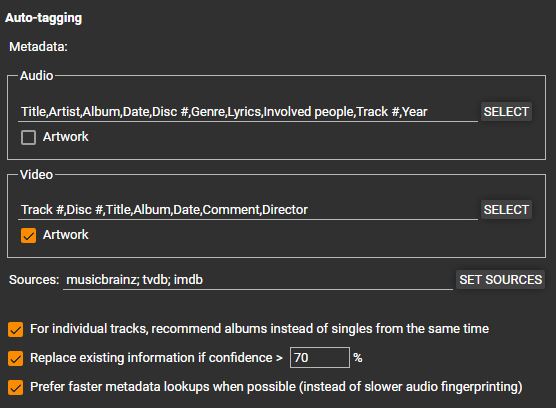
- Metadata allows you to set which tags are updated by Auto-Tag for Audio files and Video files. You can also enable/disable if Artwork is tagged by Auto-Tag.
- Sources allows you to enable/disable sources Auto-Tag can use to find information on your media files.
- For individual tracks, recommend albums instead of singles from the same time will prefer matches from full albums instead of single releases when matching files.
- Replace existing information if confidence xx% will only replace any tag in your media files if the confidence of the match exceeds the percentage set.
- Prefer faster metadata lookups when possible (instead of slower audio fingerprinting) will use tags you have in the files first, then use Audio Fingerprinting if it can't find a match. As Audio Fingerprinting takes longer this can speed up how long matching of files takes.
The Auto-Tag dialog has 1 setting.
- Allow compilations which will allow files to be matched to compilation albums.
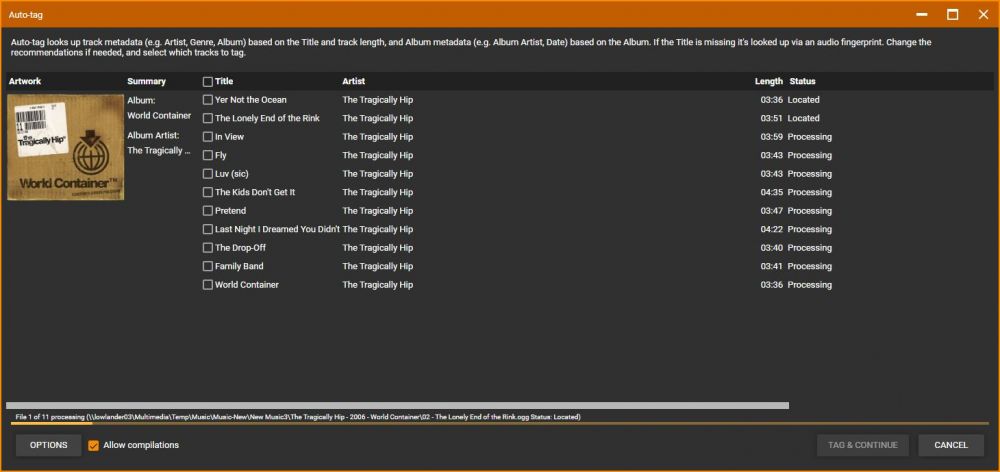
Lookup Commercial Audio CD Information
Whenever a new Audio CD is inserted, information about the CD is automatically looked up in the MusicBrainz database. If there's a direct match to your CD, the information will automatically appear, and if there are multiple matches, you'll be prompted to select the correct Album from several options.
Under Tools > Options > Metadata lookup from the Main Menu you can switch what source is used for online lookup.

- Database MusicBrainz with Server name musicbrainz.org is the default.
- Database Freedb (CDDBP) or Freedb (HTTP) with Server name mb.mediamonkey.com allows you to access the old Freedb database now hosted by MediaMonkey. Do note that Freedb has closed and that the database only contains what Freedb had when they closed. For new content you'll need to use MusicBrainz or an alternative Freedb server that is being updated (we don't know of any).
Auto Metadata Lookup
MediaMonkey can automatically lookup missing Artist and Album Artwork, and Lyrics in the background. This can be enabled under Tools > Options > Metadata lookup from the Main Menu.
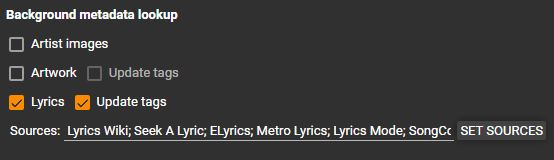
- Lyrics will be looked up when they need to be displayed in the Playing node (set to View Album Art or Lyrics, the Preview window (with Lyrics enabled) or the Lyrics window.
- Artist images will be looked up when they're displayed in the Filelisting.
- Artwork will be looked up when it needs to be displayed in the Preview window.
Note, that MediaMonkey will still lookup Artist images, Album Artwork and Lyrics even when the option to do is disabled. This takes place in certain locations when the information is displayed. It won't happen in the Grid views (for Artist and Album Artwork) or the Preview window (for Artwork and Lyrcis), or for the Playing node set to Album Art (for Lyrics) in which case a lookup button will be presented. The results of these lookups are not stored in the files or the MediaMonkey database or saved in any way.
| English |
Additional Help: Knowledge Base | Forum | MediaMonkey Support | MediaMonkey for Android Help | MediaMonkey 5 Help | MediaMonkey 4 Help
