Auto-Conversion Configuration
Introduction
MediaMonkey offers Auto-Conversion when synchronizing and when streaming/casting to other devices. Auto-Conversion will not modify the original files in your MediaMonkey Library. This allows you to maintain a library of many file types on your PC while still being able to sync/stream/cast those files in formats the device is able to play.
Auto-Conversion Allows You to
- Sync and stream/cast any file in your MediaMonkey Library for any device by auto-converting it to a format supported by that device on-the-fly
- Convert files on-the-fly to lower bitrates to make more effective use of the limited storage capacity on a portable device when synchronizing or slower network connection when streaming/casting
- Level the volume of synced or streamed/cast files so that they play at a steady volume on any device (useful for devices that don't support Replay Gain).
Conversion Rules
Whenever the device is synced or streamed/cast, any files that match a set of auto-conversion rules specified by the user are converted on-the-fly.
- For stream/cast the Auto-Conversion settings are under Tools > Options > Media Sharing and then on the Auto-Conversion tab when you configure a Media Server.
- For Sync the Auto-Conversion settings are in the Device Profile. You can access this from the Devices & Services node in the Media Tree on the Sync Profile tab under Auto-Conversion.
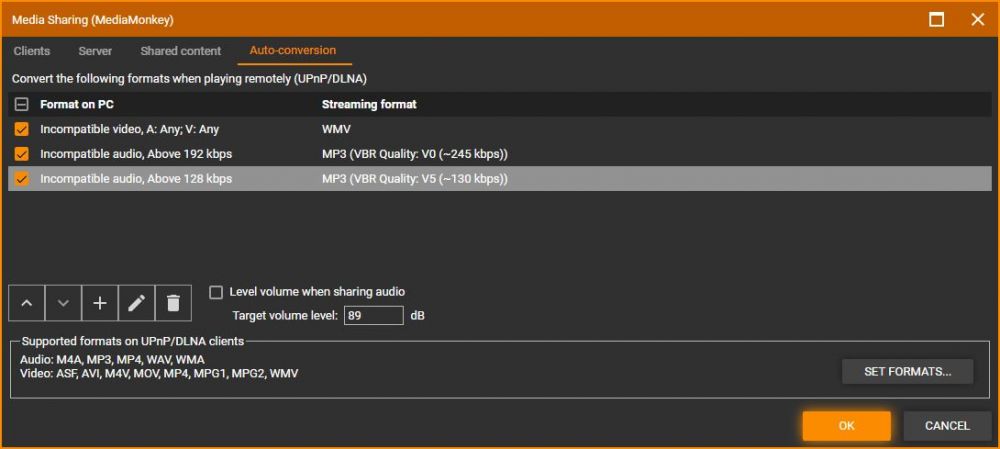
MediaMonkey Media Sharing Auto-Conversion Tab Options
If volume leveling is enabled, then:
- All tracks that are converted are leveled during the conversion process
- MP3 tracks are leveled using MP3 Gain style leveling (i.e. no loss in audio fidelity)
- For other tracks that don't need to be converted because they are in a format supported by the device, they are transcoded and leveled as follows:
- WMA --> WMA 128 kbps CBR
- OGG --> OGG Q4
- Other formats are encoded to the encoder defaults for the given format
- For other tracks that are in a format that isn't supported by the device, they are transcoded and leveled to MP3 128 kbps CBR
Note that any of these defaults can be overridden simply by adding a new conversion rule.
Related Information
| English |
Additional Help: Knowledge Base | Forum | MediaMonkey Support | MediaMonkey for Android Help | MediaMonkey 5 Help | MediaMonkey 4 Help