WebHelp:Auto-Conversion Configuration/5.0: Difference between revisions
mNo edit summary |
mNo edit summary |
||
| Line 18: | Line 18: | ||
* For [[{{WebHelp:Links|Setting_UPnP_DLNA_Media_Servers}}|stream/cast]] the Auto-Conversion settings are under '''Tools > Options > Media Sharing''' and then on the ''Auto-Conversion'' tab when you configure a Media Server. | * For [[{{WebHelp:Links|Setting_UPnP_DLNA_Media_Servers}}|stream/cast]] the Auto-Conversion settings are under '''Tools > Options > Media Sharing''' and then on the ''Auto-Conversion'' tab when you configure a Media Server. | ||
* For [[{{WebHelp:Links|Exporting_Tracks}}|Sync]] the Auto-Conversion settings are in the Device Profile. You can access this from the [[{{WebHelp:Links|My Computer}}|Devices & Services]] node in the Media Tree on the ''Sync Profile'' tab under Auto-Conversion.[[File:Wiki-MM5 Media Sharing Auto-Conversion.jpg|1000px|center|MediaMonkey Media Sharing Auto-Conversion Tab Options]]<br><br> | * For [[{{WebHelp:Links|Exporting_Tracks}}|Sync]] the Auto-Conversion settings are in the Device Profile. You can access this from the [[{{WebHelp:Links|My Computer}}|Devices & Services]] node in the Media Tree on the ''Sync Profile'' tab under Auto-Conversion.[[File:Wiki-MM5 Media Sharing Auto-Conversion.jpg|1000px|center|MediaMonkey Media Sharing Auto-Conversion Tab Options]]<br><br> | ||
* You can Add, Remove, Edit and Re-Order Conversion Rules. | |||
** Conversion Rules are executed in order. The top-most rule has the highest priority and is executed first. Any files matching the first Conversion Rule will not have the subsequent Conversion Rules. | |||
* ''Conversion Rules'' are set in the upper part. Conversion Rules define what format should be converted to what format.[[File:Wiki-MM5 Auto-Conversion Rule.jpg|466px|center|MediaMonkey Auto-Conversion Rule Settings]]<br><br> | * ''Conversion Rules'' are set in the upper part. Conversion Rules define what format should be converted to what format.[[File:Wiki-MM5 Auto-Conversion Rule.jpg|466px|center|MediaMonkey Auto-Conversion Rule Settings]]<br><br> | ||
** Use ''Convert the following content'' to define it the rule applies to Audio or Video Files. | ** Use ''Convert the following content'' to define it the rule applies to Audio or Video Files. | ||
** Use ''When the formats is'' to define whether to convert ''Any'', All ''Incompatible'' or a specific File Type should be converted. ''Incompatible | ** Use ''When the formats is'' to define whether to convert ''Any'', All ''Incompatible'' or a specific File Type should be converted. ''Incompatible are any files not matching the settings in Supported Formats. | ||
** Use ''If any of the following conditions are true'' to limit the rule to a specific characteristic of the files. For example, this will allow you to Auto-Convert Any files over 192Kbps Bitrate. | ** Use ''If any of the following conditions are true'' to limit the rule to a specific characteristic of the files. For example, this will allow you to Auto-Convert Any files over 192Kbps Bitrate. | ||
** Use ''To the following format'' to set the settings of how MediaMonkey should Auto-Convert. Under ''Format'' you set the File Type and using '''Customize''' you can set the specific settings to be used. For example, you can set it to convert MP3 to ''Standard: VBR ~192kbps - Very High Quality+''. | ** Use ''To the following format'' to set the settings of how MediaMonkey should Auto-Convert. Under ''Format'' you set the File Type and using '''Customize''' you can set the specific settings to be used. For example, you can set it to convert MP3 to ''Standard: VBR ~192kbps - Very High Quality+''. | ||
* Use ''Level volume when syncing audio'' if you want to [[{{WebHelp:Links|Volume Leveling}}#Leveling_Track_Volume|level the volume]] of the files. This is useful if the device doesn't use Replay-Gain, but does cause lossless files to not be synced lossless. | |||
* Use '''Set Formats''' with ''Supported Formats'' to set what File Types are supported, which Audio and Video codecs as well as file characteristics are supported by the device. ''Note, this can be very technical and is unnecessary to configure for most. To fully understand what your device supports you'll need to consult the manufacturers documentation/support.'' | |||
Revision as of 03:43, 15 December 2020
Introduction
MediaMonkey offers Auto-Conversion when synchronizing and when streaming/casting to other devices. Auto-Conversion will not modify the original files in your MediaMonkey Library. This allows you to maintain a library of many file types on your PC while still being able to sync/stream/cast those files in formats the device is able to play.
Auto-Conversion Allows You to
- Sync and stream/cast any file in your MediaMonkey Library for any device by auto-converting it to a format supported by that device on-the-fly
- Convert files on-the-fly to lower bitrates to make more effective use of the limited storage capacity on a portable device when synchronizing or slower network connection when streaming/casting
- Level the volume of synced or streamed/cast files so that they play at a steady volume on any device (useful for devices that don't support Replay Gain).
Conversion Rules
Whenever the device is synced or streamed/cast, any files that match a set of auto-conversion rules specified by the user are converted on-the-fly.
- For stream/cast the Auto-Conversion settings are under Tools > Options > Media Sharing and then on the Auto-Conversion tab when you configure a Media Server.
- For Sync the Auto-Conversion settings are in the Device Profile. You can access this from the Devices & Services node in the Media Tree on the Sync Profile tab under Auto-Conversion.
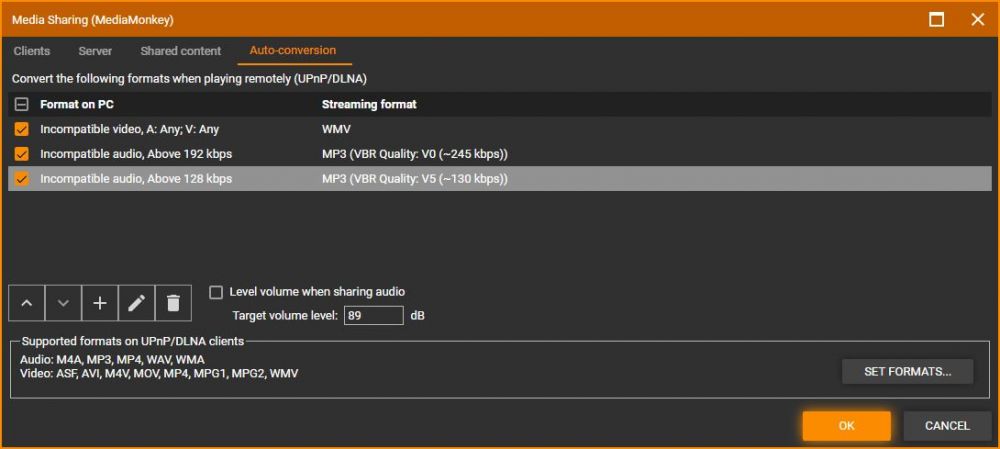
MediaMonkey Media Sharing Auto-Conversion Tab Options - You can Add, Remove, Edit and Re-Order Conversion Rules.
- Conversion Rules are executed in order. The top-most rule has the highest priority and is executed first. Any files matching the first Conversion Rule will not have the subsequent Conversion Rules.
- Conversion Rules are set in the upper part. Conversion Rules define what format should be converted to what format.
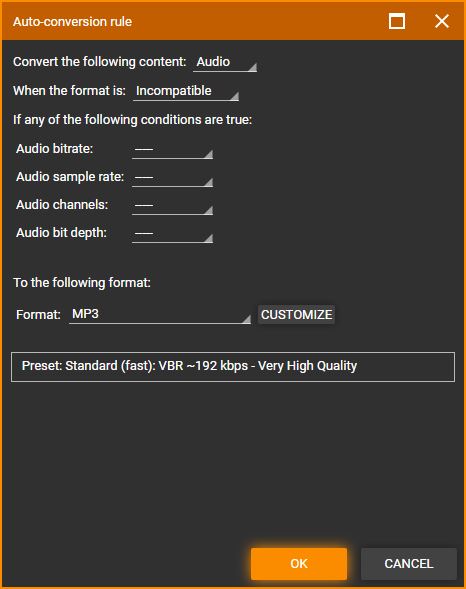
MediaMonkey Auto-Conversion Rule Settings
- Use Convert the following content to define it the rule applies to Audio or Video Files.
- Use When the formats is to define whether to convert Any, All Incompatible or a specific File Type should be converted. Incompatible are any files not matching the settings in Supported Formats.
- Use If any of the following conditions are true to limit the rule to a specific characteristic of the files. For example, this will allow you to Auto-Convert Any files over 192Kbps Bitrate.
- Use To the following format to set the settings of how MediaMonkey should Auto-Convert. Under Format you set the File Type and using Customize you can set the specific settings to be used. For example, you can set it to convert MP3 to Standard: VBR ~192kbps - Very High Quality+.
- Use Level volume when syncing audio if you want to level the volume of the files. This is useful if the device doesn't use Replay-Gain, but does cause lossless files to not be synced lossless.
- Use Set Formats with Supported Formats to set what File Types are supported, which Audio and Video codecs as well as file characteristics are supported by the device. Note, this can be very technical and is unnecessary to configure for most. To fully understand what your device supports you'll need to consult the manufacturers documentation/support.
If volume leveling is enabled, then:
- All tracks that are converted are leveled during the conversion process
- MP3 tracks are leveled using MP3 Gain style leveling (i.e. no loss in audio fidelity)
- For other tracks that don't need to be converted because they are in a format supported by the device, they are transcoded and leveled as follows:
- WMA --> WMA 128 kbps CBR
- OGG --> OGG Q4
- Other formats are encoded to the encoder defaults for the given format
- For other tracks that are in a format that isn't supported by the device, they are transcoded and leveled to MP3 128 kbps CBR
Note that any of these defaults can be overridden simply by adding a new conversion rule.
Related Information
| English |
Additional Help: Knowledge Base | Forum | MediaMonkey Support | MediaMonkey for Android Help | MediaMonkey 5 Help | MediaMonkey 4 Help