Managing Duplicates
Wiki Home > MediaMonkey 5 Help > Editing Files > Managing Duplicates
MediaMonkey offers tools to help manage duplicate Media Files, but doesn't offer a method to automatically remove duplicates from your MediaMonkey Library as there is no guarantee the best duplicate copy is kept. You may also want to keep certain duplicates in your MediaMonkey Library, like the same file from different Albums or the same file from different pressings of the same Album.
When deleting duplicates make sure you keep 1 duplicate copy if you want to keep the file in your MediaMonkey Library!
Duplicate Titles
Go to the Collections > Files to Edit > Duplicate Titles node in the Media Tree. The Filelisting will load with files that have identical Title values. Manually delete the duplicate copies you no longer require.
Duplicate Titles / Artists
Go to the Collections > Files to Edit > Duplicate Titles / Artists node in the Media Tree. The Filelisting will load with files that have identical Title and Artist values. Manually delete the duplicate copies you no longer require.
Duplicate Content
Go to the Collections > Files to Edit > Duplicate Content node in the Media Tree. Duplicate Content requires that the files in that Collection have been analyzed for duplicates. If this is not the case for all files in the Collection you'll be prompted to analyze your library for duplicates.
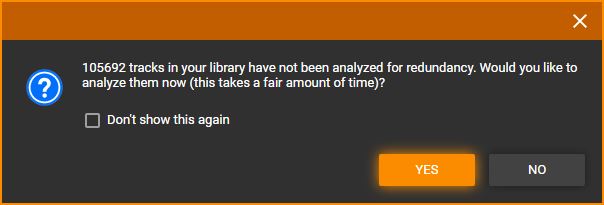
Manually delete the duplicate copies you no longer require.
Note: You can enable to have files analyzed for duplicates when files are scanned into the MediaMonkey Library.
Duplicates in the Playing/Playlists
MediaMonkey can also remove duplicate copies of the same file from the Playing and from Playlists.
Related
| English |
Additional Help: Knowledge Base | Forum | MediaMonkey Support | MediaMonkey for Android Help | MediaMonkey 5 Help | MediaMonkey 4 Help