WebHelp:Deleting Duplicates/5.0: Difference between revisions
(Created page with " {{WebHelpHeader|Deleting Duplicates}} MediaMonkey offers 2 ways of getting rid of duplicate tracks: by finding duplicate titles, or by finding tracks with identical audio si...") |
mNo edit summary |
||
| Line 1: | Line 1: | ||
{{WebHelpHeader|Deleting Duplicates}} | {{WebHelpHeader|Deleting Duplicates}} | ||
MediaMonkey offers | MediaMonkey offers tools to help manage duplicate Media Files, but doesn't offer a method to automatically remove duplicates from your MediaMonkey Library as there is no guarantee the best duplicate copy is kept. You may also want to keep certain duplicates in your MediaMonkey Library, like the same file from different Albums or the same file from different pressings of the same Album. | ||
'''When deleting duplicates make sure you keep 1 duplicate copy if you want to keep the file in your MediaMonkey Library!''' | |||
== Duplicate Titles == | == Duplicate Titles == | ||
Go to the '''[[{{WebHelp:Links|Playback_Rules}}#Collections|Collections]] > [[{{WebHelp:Links|Library}}#Files_to_Edit|Files to Edit]] > [[{{WebHelp:Links|Library}}#Duplicate_Titles|Duplicate Titles]]''' node in the Media Tree. The Filelisting will load with files that have identical titles. Manually delete the duplicate copies you no longer require. | |||
== Duplicate Content == | == Duplicate Content == | ||
Go to the '''[[{{WebHelp:Links|Playback_Rules}}#Collections|Collections]] > [[{{WebHelp:Links|Library}}#Files_to_Edit|Files to Edit]] > [[{{WebHelp:Links|Library}}#Duplicate_Content|Duplicate Content]]''' node in the Media Tree. [[{{WebHelp:Links|Library}}#Duplicate_Content|Duplicate Content]] requires that the file in your MediaMonkey Library have been [[{{WebHelp:Links|Adding_Existing_Files_to_the_Library}}#Setup_how_MediaMonkey_Scans_Files|analyzed for duplicates]. If this is not the case for all files in the [[{{WebHelp:Links|Playback_Rules}}#Collections|Collection]] you'll be prompted to analyze your library for duplicates.[[File:Wiki-MM5 Duplicate Content Analysis Prompt.jpg|604px|center|MediaMonkey Duplicate Content Analysis Prompt]]Manually delete the duplicate copues you no longer require. | |||
Note: You can have | Note: You can enable to have files [[{{WebHelp:Links|Adding_Existing_Files_to_the_Library}}#Setup_how_MediaMonkey_Scans_Files|analyzed for duplicates]] when files are [[{{WebHelp:Links|Adding_Existing_Files_to_the_Library}}|scanned into the MediaMonkey Library]]. | ||
{{WebHelpFooter}} | {{WebHelpFooter}} | ||
In the Collection (like Music) > Files to Edit node in the Media Tree you can use the: | |||
Duplicate Titles node which will list all files with the same Title (MediaMonkey 5), the same Title and Artist (MediaMonkey 4). | |||
Duplicate Content node which will list all files with the same audio content. For Duplicate Content to work, you must have the option Analyze files for duplicates (takes extra time) enabled under Tools > Options > Library. Then when you do a rescan of the files a hash will be generated for each one, which is used for the determine duplicate content. | |||
Duplicate Titles/Artists (MediaMonkey 5) node which will list all files with the same Title and Artist. | |||
Revision as of 21:16, 14 December 2020
MediaMonkey offers tools to help manage duplicate Media Files, but doesn't offer a method to automatically remove duplicates from your MediaMonkey Library as there is no guarantee the best duplicate copy is kept. You may also want to keep certain duplicates in your MediaMonkey Library, like the same file from different Albums or the same file from different pressings of the same Album.
When deleting duplicates make sure you keep 1 duplicate copy if you want to keep the file in your MediaMonkey Library!
Duplicate Titles
Go to the Collections > Files to Edit > Duplicate Titles node in the Media Tree. The Filelisting will load with files that have identical titles. Manually delete the duplicate copies you no longer require.
Duplicate Content
Go to the Collections > Files to Edit > Duplicate Content node in the Media Tree. Duplicate Content requires that the file in your MediaMonkey Library have been [[WebHelp:Adding_Existing_Files_to_the_Library/5.0#Setup_how_MediaMonkey_Scans_Files|analyzed for duplicates]. If this is not the case for all files in the Collection you'll be prompted to analyze your library for duplicates.
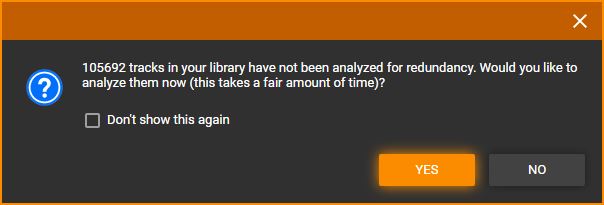
Manually delete the duplicate copues you no longer require.
Note: You can enable to have files analyzed for duplicates when files are scanned into the MediaMonkey Library.
| English |
Additional Help: Knowledge Base | Forum | MediaMonkey Support | MediaMonkey for Android Help | MediaMonkey 5 Help | MediaMonkey 4 Help
In the Collection (like Music) > Files to Edit node in the Media Tree you can use the:
Duplicate Titles node which will list all files with the same Title (MediaMonkey 5), the same Title and Artist (MediaMonkey 4). Duplicate Content node which will list all files with the same audio content. For Duplicate Content to work, you must have the option Analyze files for duplicates (takes extra time) enabled under Tools > Options > Library. Then when you do a rescan of the files a hash will be generated for each one, which is used for the determine duplicate content. Duplicate Titles/Artists (MediaMonkey 5) node which will list all files with the same Title and Artist.