Syncing with Streaming services: Deezer & Spotify
Wiki Home > MediaMonkey 5 Help > Sharing Content and Data from your Library > Syncing with Streaming services: Deezer & Spotify
Introduction
MediaMonkey can connect with Deezer & Spotify to play previews of files and Sync Playlists from Deezer and Spotify to MediaMonkey and from MediaMonkey to Deezer and Spotify. The primary purpose is Sync of Playlists between MediaMonkey and Deezer or Spotify. Playback of files from Deezer and Spotify is limited to 30 seconds. To access Deezer or Spotify for playback or Sync go to the Devices & Services node in the Media Tree and select Spotify or Deezer.
Under Devices & Services in the Media Tree use the + next to Storage and Services to add a Deezer or Spotify connection to MediaMonkey. Using this will take you to the Deezer or Spotify website where you need to log in to your account and set the permissions for MediaMonkey to access your Deezer or Spotify account.
Playback from Deezer or Spotify
MediaMonkey can currently play 30 seconds or less from files on Deezer or Spotify not linked with files in the MediaMonkey Library on your PC. Select any file one of the options on the Remote Content tab of the Deezer or Spotify Services Profile under Devices & Services node in the Media Tree to play the file. Deezer or Spotify can not be cast to Chromecast/DLNA capable devices.
Sync from Deezer or Spotify to MediaMonkey
There are 3 settings controlling how MediaMonkey syncs from Deezer or Spotify to MediaMonkey on the Remote Content tab of the Deezer or Spotify Service Profile:
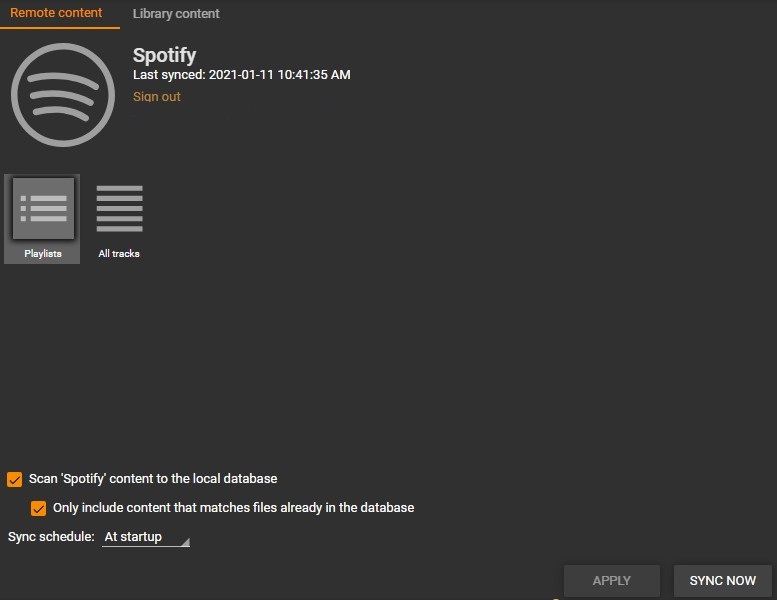
- Scan Deezer or Spotify content to the local database will add Liked Songs and Playlists from Deezer or Spotify to your MediaMonkey Library.
- Only include content that matches files already in the database will limit this to files from Deezer or Spotify to files matched with files on your PC in the MediaMonkey Library.
- Sync schedule allows you to set when MediaMonkey will automatically Sync between Deezer or Spotify and MediaMonkey.
You can access files Synced from Deezer or Spotify to the MediaMonkey Library in the Collections > Location > Deezer or Spotify node in the Media Tree.
Sync from MediaMonkey to Deezer or Spotify
On the Library content tab of the Deezer or Spotify Service Profile you can select which Playlists in your MediaMonkey Library should be synced to Deezer or Spotify. Playlists synced to Deezer or Spotify will only include files on those Playlists that MediaMonkey was able to match with files on Deezer or Spotify.
Related
| English |
Additional Help: Knowledge Base | Forum | MediaMonkey Support | MediaMonkey for Android Help | MediaMonkey 5 Help | MediaMonkey 4 Help