WebHelp:Playing Audio Tracks/5.0: Difference between revisions
mNo edit summary |
mNo edit summary Tag: Manual revert |
||
| (42 intermediate revisions by the same user not shown) | |||
| Line 1: | Line 1: | ||
[[Main Page|Wiki Home]] > [[{{WebHelp:Links|Content}}|MediaMonkey 5 Help]] > Playing Media Files | [[Main Page|Wiki Home]] > [[{{WebHelp:Links|Content}}|MediaMonkey 5 Help]] > Playing Media Files with MediaMonkey | ||
---- | ---- | ||
{{WebHelpHeader|Playing Files}} | {{WebHelpHeader|Playing Media Files with MediaMonkey}} | ||
== Introduction == | == Introduction == | ||
Playing | Playing media files with MediaMonkey is straightforward. Media files are added to the [[{{WebHelp:Links|Now Playing}}|Playing]] queue and are then played by the MediaMonkey [[{{WebHelp:Links|Player}}|Player]]. Basic Playback can be done in a single step, though finer control can be achieved by editing the [[{{WebHelp:Links|Now Playing}}|Playing]] queue. MediaMonkey uses the [[{{WebHelp:Links|Now Playing}}|Playing]] queue for the MediaMonkey [[{{WebHelp:Links|Player}}|Player]] and the [[{{WebHelp:Links|Now Playing}}|Playing]] queue can have any combination of Audio and Video files, Playlists, individual files and Albums/Series, and files from the MediaMonkey Library or files not in the MediaMonkey Library. | ||
This page discusses playing local and files from DLNA Servers, to play streams from an URL check out: [[{{WebHelp:Links|Net Radio}}|Internet Streams]]. | |||
== Playback Settings == | |||
Under '''Tools > Options > Player''' from the Main Menu you can control:[[File:Wiki-MM5 Options Player Playback.jpg|554px|center|MediaMonkey Options Player]]<br><br> | |||
* ''Default action'' which allows you to change what MediaMonkey will do when you double click on a media file (except in [[{{WebHelp:Links|Now Playing}}|Playing]]). MediaMonkey can start playing the file with ''Play Now'', insert it after the currently playing file with ''Play Next'', add it to the end of the [[{{WebHelp:Links|Now Playing}}|Playing]] queue with ''Play Last'' or open the Properties with ''Edit Properties''. You can change this setting independently for when playback in MediaMonkey is stopped or not. | |||
** A slow double-click will enable in-line editing of the field clicked on. | |||
* ''Default 'Play Now' action'' which defines which files will be played when you select to play files using Play Now. This settings customized per [[{{WebHelp:Links|Playback_Rules}}#Types|Type]] under '''Tools > Options > Playback Rules''' from the Main Menu which then overrides this setting. | |||
** ''Clear list & play selected + subsequent'' will clear the [[{{WebHelp:Links|Now Playing}}|Playing]] of any media files queued and play the selected media file(s) and any unselected media files shown after the selection. | |||
** ''Clear list & play selected'' will clear the [[{{WebHelp:Links|Now Playing}}|Playing]] of any media files queued and play the selected media file(s). | |||
** ''Play selected files only'' will insert the selected files into the existing [[{{WebHelp:Links|Now Playing}}|Playing]] queue. | |||
== | == Selecting Files to Play == | ||
=== Basic Playback === | |||
* Select the Media Files you would like to play | |||
** Use '''Play > Play now''' from the Main Menu | |||
** Drag & Drop the selected media files onto the [[{{WebHelp:Links|Player}}|Player]] | |||
** Double click a file to start playing it ''(if set to do so in the Default Action setting)'' | |||
== | The media files you've selected will fill the [[{{WebHelp:Links|Now Playing}}|Playing]] queue, replacing others that may have previously been there, and begin playing from the first file. If you've selected only a single Media File, additional Media Files may be added to the [[{{WebHelp:Links|Now Playing}}|Playing]] queue, depending on how you've configured MediaMonkey. | ||
=== More Options to add files to the Playing Queue === | |||
You can add files to the [[{{WebHelp:Links|Now Playing}}|Playing]] queue in some other fashions too: | |||
* '''Play > Play Next''' will add the selected media files after the current playing media file. ''(If Shuffle is enabled the files added Next will not be played next, but instead a random media file from the [[{{WebHelp:Links|Now Playing}}|Playing]] queue will be selected by Shuffle).'' | |||
* '''Play > Play Last''' will add the selected media files at the end of the [[{{WebHelp:Links|Now Playing}}|Playing]] queue. | |||
* '''Play > Play Shuffled''' will add the selected media files in a random order [[{{WebHelp:Links|Now Playing}}|Playing]] queue. This option has the sub-options of where the files will be inserted. It has the aforementioned options as well as the additional ''Play mixed'' which will randomize the selection and insert the individual selected media files at random places in the [[{{WebHelp:Links|Now Playing}}|Playing]] queue. | |||
* '''Play > Play Shuffled (by Album)''' will add the selected media files in a random Album order [[{{WebHelp:Links|Now Playing}}|Playing]] queue. Files within an Album will remain in the Album order. This option has the sub-options of where the files will be inserted. | |||
* Drag & Drop the selected media files onto the [[{{WebHelp:Links|Now Playing}}|Playing]] allows you to select where in the [[{{WebHelp:Links|Now Playing}}|Playing]] queue the selected media files should be added. | |||
* Drag & Drop a [[{{WebHelp:Links|Using Playlists}}|Playlist]] from the Media Tree onto the [[{{WebHelp:Links|Now Playing}}|Playing]]. | |||
* Drag & Drop media files or playlists from File Explorer onto the [[{{WebHelp:Links|Now Playing}}|Playing]]. | |||
* Open a local file using '''File > Open URL or File''' from the Main Menu and select the file you want to open. | |||
=== Playing files from DLNA Servers === | |||
MediaMonkey can stream media files from DLNA Servers on your local network. To access media files on a DLNA Server go to the '''[[{{WebHelp:Links|My Computer}}#Devices_.26_Services|Devices & Services]]''' node in the [[{{WebHelp:Links|Exploring Tracks}}|Media Tree]]. In the ''Media Servers'' section in the Filelisting you can browse the content of the DLNA Server similarly to how you browse media files in the MediaMonkey Library. | |||
Note that you can only play files from a DLNA Server, tagging isn't supported by DLNA. What tags are shown depends on which tags the DLNA Server passes to MediaMonkey. This means that not all tags may be shown, or that different values can be shown. For example Path/Filename are normally not the actual files Path, instead it is shown as a URL created by the DLNA Server. The browsing structure also depends on the DLNA Server. Refer to the DLNA Servers documentation on how to manage it. | |||
== Managing the Playing queue == | |||
For for full control over which Media Files are played when, you can modify the [[{{WebHelp:Links|Now Playing}}|Playing]] queue. Think of the [[{{WebHelp:Links|Now Playing}}|Playing]] queue as a list of Media Files to be played that you can modify, even as they are being played. You can: | For for full control over which Media Files are played when, you can modify the [[{{WebHelp:Links|Now Playing}}|Playing]] queue. Think of the [[{{WebHelp:Links|Now Playing}}|Playing]] queue as a list of Media Files to be played that you can modify, even as they are being played. You can: | ||
* Rearrange the order of media files in the [[{{WebHelp:Links|Now Playing}}|Playing]] queue: Go to the [[{{WebHelp:Links|Now Playing}}|Playing]] node or Window, and drag and drop media files within the queue to re-arrange them. | |||
* Rearrange the order of media files in the [[{{WebHelp:Links|Now Playing}}|Playing]] queue based on a sort: In the [[{{WebHelp:Links|Now Playing}}|Playing]] node (not available in the [[{{WebHelp:Links|Now Playing}}|Playing]] window), click a header to e.g. to sort the list based on year. | |||
* Remove media files from the [[{{WebHelp:Links|Now Playing}}|Playing]] queue: Go to the [[{{WebHelp:Links|Now Playing}}|Playing]] node or window, select which Media File(s) you'd like to delete from the queue and press '''<Delete>''' . By default this will ask you if you only want to remove the selected media files from the [[{{WebHelp:Links|Now Playing}}|Playing]] or if the selected media files should also be removed from the MediaMonkey Library or also from where they are stored. | |||
* Randomize the [[{{WebHelp:Links|Now Playing}}|Playing]] queue: As an alternative to [[{{WebHelp:Links|Player}}#Shuffle_Mode|Shuffle Play]] you can randomize the [[{{WebHelp:Links|Now Playing}}|Playing]] queue and let it play in order of media files listed in the Playing queue. Use the ⋮ Menu button in [[{{WebHelp:Links|Now Playing}}|Playing]] window and select '''Randomize list'''. | |||
* Undo changes made to the Now [[{{WebHelp:Links|Now Playing}}|Playing]] queue: Use the ⋮ Menu button in [[{{WebHelp:Links|Now Playing}}|Playing]] window and select '''Undo''' after undo you can also redo the undone changes. | |||
* To clear the [[{{WebHelp:Links|Now Playing}}|Playing]] queue use the ⋮ Menu button in [[{{WebHelp:Links|Now Playing}}|Playing]] window and select '''Clear'''. | |||
* To remove inaccessible files use the ⋮ Menu button in [[{{WebHelp:Links|Now Playing}}|Playing]] window and select '''Clean (remove inaccessible)'''. | |||
* To remove duplicate copies of the same file use the ⋮ Menu button in [[{{WebHelp:Links|Now Playing}}|Playing]] window and select '''Remove duplicates'''. This option will only remove copies of the exact same file (same Path), not copies of the same file stored in a different location. | |||
* To reverse the order of the media files in the [[{{WebHelp:Links|Now Playing}}|Playing]] queue use the ⋮ Menu button in [[{{WebHelp:Links|Now Playing}}|Playing]] window and select '''Reverse list'''. | |||
* To save the [[{{WebHelp:Links|Now Playing}}|Playing]] queue as a [[{{WebHelp:Links|Using Playlists}}|Playlist]] use the ⋮ Menu button in [[{{WebHelp:Links|Now Playing}}|Playing]] window and select '''Save playlist'''. | |||
== Pop-up Display == | |||
Each time the Player changes playback to a new file, MediaMonkey can show a Pop-up with the new file information. This can be enabled/disabled under '''Tools > Options > Player''' from the Main Menu. The Pop-up has additional settings:[[File:Wiki-MM5 Player Popup.jpg|667px|center|Player Popup]]<br><br> | |||
* ''Pop-up file info'' If the Pop-up is shown and for how many seconds it should be shown. | |||
* ''Slow fade-out'' determines if and how long the Pop-up should fade out. | |||
* ''Only when inactive'' will only show the Pop-up when MediaMonkey isn't the active window. | |||
* ''Transparency'' controls how transparent the Pop-up will be. A preview will be shown when adjusting this setting. | |||
* ''Location'' controls where on the screen the Pop-up will be shown. A preview will be shown when adjusting this setting. | |||
== The Play & Skip Counter == | |||
Under '''Tools > Options > [[{{WebHelp:Links|Playback Rules}}|Playback Rules]]''' from the Main Menu you can set per [[{{WebHelp:Links|Playback Rules}}#Types|Media Type]] how much of a file needs to be played before the play counter is updated using ''Increase play counter at'' setting. | |||
Bookmarking can be enabled/disabled per [[{{WebHelp:Links|Playback Rules}}#Types|Media Type]] under '''Tools > Options > [[{{WebHelp:Links|Playback Rules}}|Playback Rules]]''' from the Main Menu. | |||
The Skip counter is updated by 1 when a file is skipped that played over 2 seconds, but with less than 30% of the file played. | |||
== Notes == | == Notes == | ||
*You can change the default way | *You can change the default way media files are added to the [[{{WebHelp:Links|Now Playing}}|Playing]] queue under '''Tools > Options > [[{{WebHelp:Links|Playback Rules}}|Playback Rules]]''' per media Type. | ||
*Shuffle (Play > Shuffle) will not play | *Shuffle (Play > Shuffle) will not play media files in the order listed in the [[{{WebHelp:Links|Now Playing}}|Playing]] queue. This means that adding Media Files with Play Next won't play them next. Instead of Shuffle you can Randomize the [[{{WebHelp:Links|Now Playing}}|Playing]] queue by using the ⋮ Menu button in [[{{WebHelp:Links|Now Playing}}|Playing]] window and select '''Randomize list'''. | ||
*Play | *Play now, Play next, Play last, Play shuffled, and Play shuffled (by Album) are also available in the Context menu of selected media files. | ||
== Related == | == Related == | ||
* [[{{WebHelp:Links|Player}}|The MediaMonkey Player]] | |||
* [[{{WebHelp:Links|Net Radio}}|Internet Streams]] | |||
* [[{{WebHelp:Links|Setting_UPnP_DLNA_Media_Servers}}|Sharing/Casting your MediaMonkey Library with UPnP (DLNA)/Chromecast Clients]] | * [[{{WebHelp:Links|Setting_UPnP_DLNA_Media_Servers}}|Sharing/Casting your MediaMonkey Library with UPnP (DLNA)/Chromecast Clients]] | ||
* [[{{WebHelp:Links|Keyboard Shortcuts}}|Keyboard and Mouse Shortcuts]] to Control the [[{{WebHelp:Links|Player}}|Player]] | * [[{{WebHelp:Links|Keyboard Shortcuts}}|Keyboard and Mouse Shortcuts]] to Control the [[{{WebHelp:Links|Player}}|Player]] | ||
* [[{{WebHelp:Links|Volume Leveling}}|Volume Leveling]] | * [[{{WebHelp:Links|Volume Leveling}}|Volume Leveling]] | ||
* [[{{WebHelp:Links|Using Playlists}}|Using Playlists]], [[{{WebHelp:Links|Using AutoPlaylists}}|Using AutoPlaylists]] | * [[{{WebHelp:Links|Using Playlists}}|Using Playlists]], [[{{WebHelp:Links|Using AutoPlaylists}}|Using AutoPlaylists]] | ||
* [https://www.mediamonkey.com/support/knowledge-base/mediamonkey-playback/why-is-music-greyed-out-fails-to-play/ Knowledge Base: Why is Music Greyed Out / Fails to Play?] | |||
* [https://www.mediamonkey.com/support/knowledge-base/mediamonkey-playback/no-sound-corrupted/ Knowledge Base: No Sound is Playing / Sound is Corrupted] | |||
Latest revision as of 16:22, 18 November 2024
Wiki Home > MediaMonkey 5 Help > Playing Media Files with MediaMonkey
Introduction
Playing media files with MediaMonkey is straightforward. Media files are added to the Playing queue and are then played by the MediaMonkey Player. Basic Playback can be done in a single step, though finer control can be achieved by editing the Playing queue. MediaMonkey uses the Playing queue for the MediaMonkey Player and the Playing queue can have any combination of Audio and Video files, Playlists, individual files and Albums/Series, and files from the MediaMonkey Library or files not in the MediaMonkey Library.
This page discusses playing local and files from DLNA Servers, to play streams from an URL check out: Internet Streams.
Playback Settings
Under Tools > Options > Player from the Main Menu you can control:
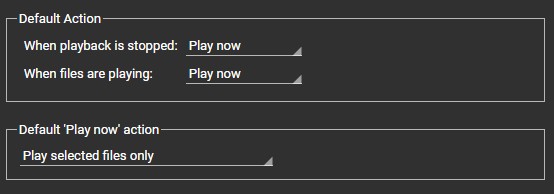
- Default action which allows you to change what MediaMonkey will do when you double click on a media file (except in Playing). MediaMonkey can start playing the file with Play Now, insert it after the currently playing file with Play Next, add it to the end of the Playing queue with Play Last or open the Properties with Edit Properties. You can change this setting independently for when playback in MediaMonkey is stopped or not.
- A slow double-click will enable in-line editing of the field clicked on.
- Default 'Play Now' action which defines which files will be played when you select to play files using Play Now. This settings customized per Type under Tools > Options > Playback Rules from the Main Menu which then overrides this setting.
- Clear list & play selected + subsequent will clear the Playing of any media files queued and play the selected media file(s) and any unselected media files shown after the selection.
- Clear list & play selected will clear the Playing of any media files queued and play the selected media file(s).
- Play selected files only will insert the selected files into the existing Playing queue.
Selecting Files to Play
Basic Playback
- Select the Media Files you would like to play
- Use Play > Play now from the Main Menu
- Drag & Drop the selected media files onto the Player
- Double click a file to start playing it (if set to do so in the Default Action setting)
The media files you've selected will fill the Playing queue, replacing others that may have previously been there, and begin playing from the first file. If you've selected only a single Media File, additional Media Files may be added to the Playing queue, depending on how you've configured MediaMonkey.
More Options to add files to the Playing Queue
You can add files to the Playing queue in some other fashions too:
- Play > Play Next will add the selected media files after the current playing media file. (If Shuffle is enabled the files added Next will not be played next, but instead a random media file from the Playing queue will be selected by Shuffle).
- Play > Play Last will add the selected media files at the end of the Playing queue.
- Play > Play Shuffled will add the selected media files in a random order Playing queue. This option has the sub-options of where the files will be inserted. It has the aforementioned options as well as the additional Play mixed which will randomize the selection and insert the individual selected media files at random places in the Playing queue.
- Play > Play Shuffled (by Album) will add the selected media files in a random Album order Playing queue. Files within an Album will remain in the Album order. This option has the sub-options of where the files will be inserted.
- Drag & Drop the selected media files onto the Playing allows you to select where in the Playing queue the selected media files should be added.
- Drag & Drop a Playlist from the Media Tree onto the Playing.
- Drag & Drop media files or playlists from File Explorer onto the Playing.
- Open a local file using File > Open URL or File from the Main Menu and select the file you want to open.
Playing files from DLNA Servers
MediaMonkey can stream media files from DLNA Servers on your local network. To access media files on a DLNA Server go to the Devices & Services node in the Media Tree. In the Media Servers section in the Filelisting you can browse the content of the DLNA Server similarly to how you browse media files in the MediaMonkey Library.
Note that you can only play files from a DLNA Server, tagging isn't supported by DLNA. What tags are shown depends on which tags the DLNA Server passes to MediaMonkey. This means that not all tags may be shown, or that different values can be shown. For example Path/Filename are normally not the actual files Path, instead it is shown as a URL created by the DLNA Server. The browsing structure also depends on the DLNA Server. Refer to the DLNA Servers documentation on how to manage it.
Managing the Playing queue
For for full control over which Media Files are played when, you can modify the Playing queue. Think of the Playing queue as a list of Media Files to be played that you can modify, even as they are being played. You can:
- Rearrange the order of media files in the Playing queue: Go to the Playing node or Window, and drag and drop media files within the queue to re-arrange them.
- Rearrange the order of media files in the Playing queue based on a sort: In the Playing node (not available in the Playing window), click a header to e.g. to sort the list based on year.
- Remove media files from the Playing queue: Go to the Playing node or window, select which Media File(s) you'd like to delete from the queue and press <Delete> . By default this will ask you if you only want to remove the selected media files from the Playing or if the selected media files should also be removed from the MediaMonkey Library or also from where they are stored.
- Randomize the Playing queue: As an alternative to Shuffle Play you can randomize the Playing queue and let it play in order of media files listed in the Playing queue. Use the ⋮ Menu button in Playing window and select Randomize list.
- Undo changes made to the Now Playing queue: Use the ⋮ Menu button in Playing window and select Undo after undo you can also redo the undone changes.
- To clear the Playing queue use the ⋮ Menu button in Playing window and select Clear.
- To remove inaccessible files use the ⋮ Menu button in Playing window and select Clean (remove inaccessible).
- To remove duplicate copies of the same file use the ⋮ Menu button in Playing window and select Remove duplicates. This option will only remove copies of the exact same file (same Path), not copies of the same file stored in a different location.
- To reverse the order of the media files in the Playing queue use the ⋮ Menu button in Playing window and select Reverse list.
- To save the Playing queue as a Playlist use the ⋮ Menu button in Playing window and select Save playlist.
Pop-up Display
Each time the Player changes playback to a new file, MediaMonkey can show a Pop-up with the new file information. This can be enabled/disabled under Tools > Options > Player from the Main Menu. The Pop-up has additional settings:
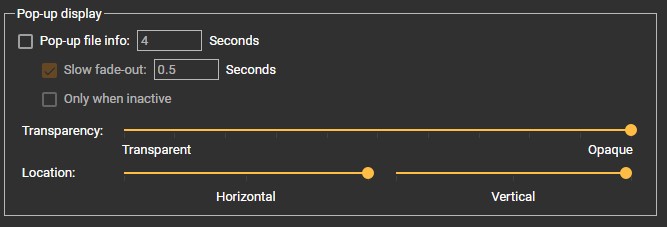
- Pop-up file info If the Pop-up is shown and for how many seconds it should be shown.
- Slow fade-out determines if and how long the Pop-up should fade out.
- Only when inactive will only show the Pop-up when MediaMonkey isn't the active window.
- Transparency controls how transparent the Pop-up will be. A preview will be shown when adjusting this setting.
- Location controls where on the screen the Pop-up will be shown. A preview will be shown when adjusting this setting.
The Play & Skip Counter
Under Tools > Options > Playback Rules from the Main Menu you can set per Media Type how much of a file needs to be played before the play counter is updated using Increase play counter at setting.
Bookmarking can be enabled/disabled per Media Type under Tools > Options > Playback Rules from the Main Menu.
The Skip counter is updated by 1 when a file is skipped that played over 2 seconds, but with less than 30% of the file played.
Notes
- You can change the default way media files are added to the Playing queue under Tools > Options > Playback Rules per media Type.
- Shuffle (Play > Shuffle) will not play media files in the order listed in the Playing queue. This means that adding Media Files with Play Next won't play them next. Instead of Shuffle you can Randomize the Playing queue by using the ⋮ Menu button in Playing window and select Randomize list.
- Play now, Play next, Play last, Play shuffled, and Play shuffled (by Album) are also available in the Context menu of selected media files.
Related
- The MediaMonkey Player
- Internet Streams
- Sharing/Casting your MediaMonkey Library with UPnP (DLNA)/Chromecast Clients
- Keyboard and Mouse Shortcuts to Control the Player
- Volume Leveling
- Using Playlists, Using AutoPlaylists
- Knowledge Base: Why is Music Greyed Out / Fails to Play?
- Knowledge Base: No Sound is Playing / Sound is Corrupted
Previous: Browse the Library
Next: Editing File Properties
| English |
Additional Help: Knowledge Base | Forum | MediaMonkey Support | MediaMonkey for Android Help | MediaMonkey 5 Help | MediaMonkey 4 Help